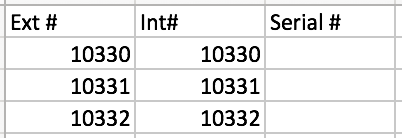Create a Card Upload
BluSKY URL: https://blusky.blub0x.com/en-US/CardCrossReferenceFile/Create
Overview
Card Uploads are a method of adding multiple concurrent cards to an access control system all at once. This how-to will cover how to load a list of access cards into the BluSKY access control system using a CSV file.
Instructions
- Create a .csv file in the format for the type of card requested.
- For additional information about the format of the CSV file see below.
- Navigate to Card Uploads. Main Menu-> Setup-> System Setup-> Card Uploads
- Use the
 icon in the lower left side to create a new Card Upload.
icon in the lower left side to create a new Card Upload.

- Fill in the System using the drop down menu.
- Optional: Specify an Occupant.
- Note: If an Occupant is specified the cards will only be available to that Occupant.
- For Cards that use a Facility Code, enter in the Facility Code text field.
- Select the Card Type of the upload.
- Optional: Add a comment about the Card Upload.
- Select the .csv file to be updated using the
 button.
button. - When finished use the
 button to finish.
button to finish.
Example CSV for card of type "26-bit card with Facility Code"
Note: First row must contain the column header names
Plain Text Version
Ext #,Int#,Serial #
10330,10330,
10331,10331,
10332,10332,
Excel Version - Make sure to save as an .csv