Edit Facility Elevator Cars
BluSKY URL: https://blusky.blub0x.com/en-US/Building
Overview
If the Facility has Elevators it is important to manage them as part of the Facility. Accurately defining the numbers of Floor, Elevators and Elevator Banks also goes into helping you configure the Floro Stops of the System. This article details how to create and delete Elevator Cars them from a Facility.
Warning: Elevator Banks must be configured prior to the creation of an Elevator Car.
Add an Elevator to a Facility
- Navigate to Facility. Main Menu-> Setup-> Facilities and Customers-> Facility
- Use the search feature and select the entry you wish to edit from the list.
- Using the
 button in the lower left hand side.
button in the lower left hand side.
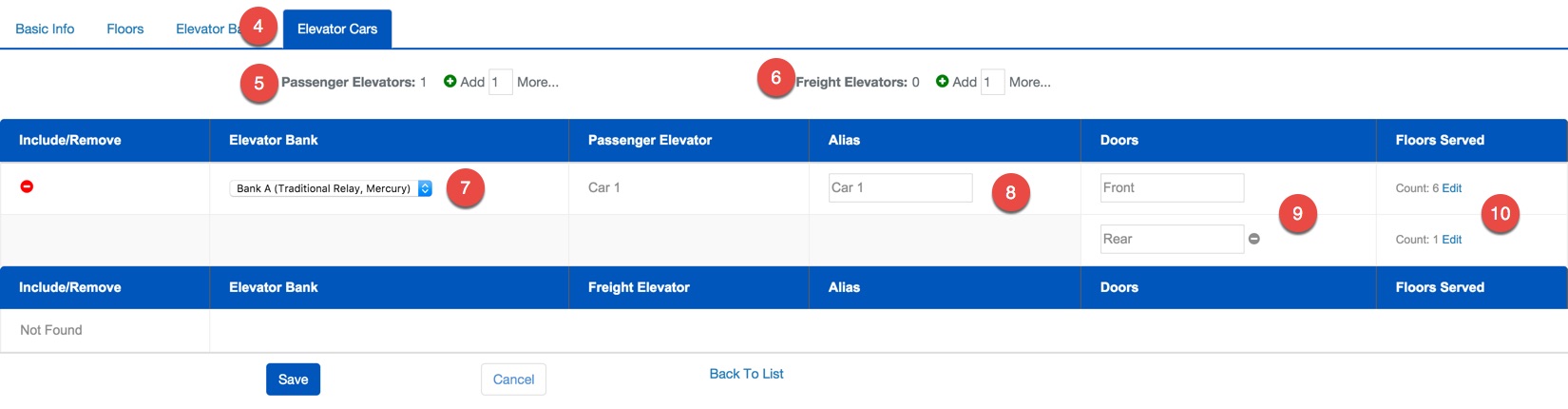
- Use the tabs at the top of the screen to select Elevator Cars.
- Enter how many Passenger Elevator you would like to add, then create them using the
 icon.
icon. - Enter how many Freight Elevator you would like to add, then create them using the
 icon.
icon. - Next, use the Elevator Bank drop down menu to assign the Elevator Car to the proper Elevator Bank.
- You may also assign an Alias to the Elevator Car.
- If the Elevator Car has two doors use the icon to add the second door .
- Click Edit text to show the Floor Assignment window.
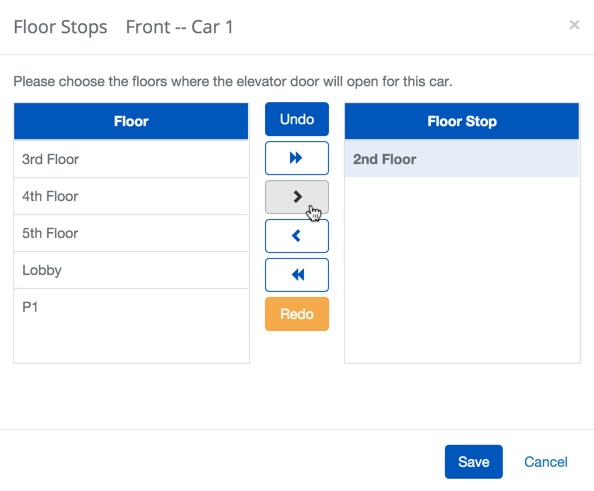
- Select the Floor from the Floor column that are to be serviced by this Elevator Car.
- Use the arrows to place the appropriate Floors in the Floor Stop column.
- Confirm changes with the
 button.
button.
Delete an Elevator from a Facility
- Navigate to Facility. Main Menu-> Setup-> Facilities and Customers-> Facility
- Use the search feature and select the entry you wish to edit from the list.
- Using the
 icon in the lower left hand side.
icon in the lower left hand side. - Use the tabs at the top of the screen to select Elevators Cars.

- Scroll down to the floor you wish to delete and use the
 icon to remove the floor.
icon to remove the floor.

- Confirm changes with the
 button.
button.