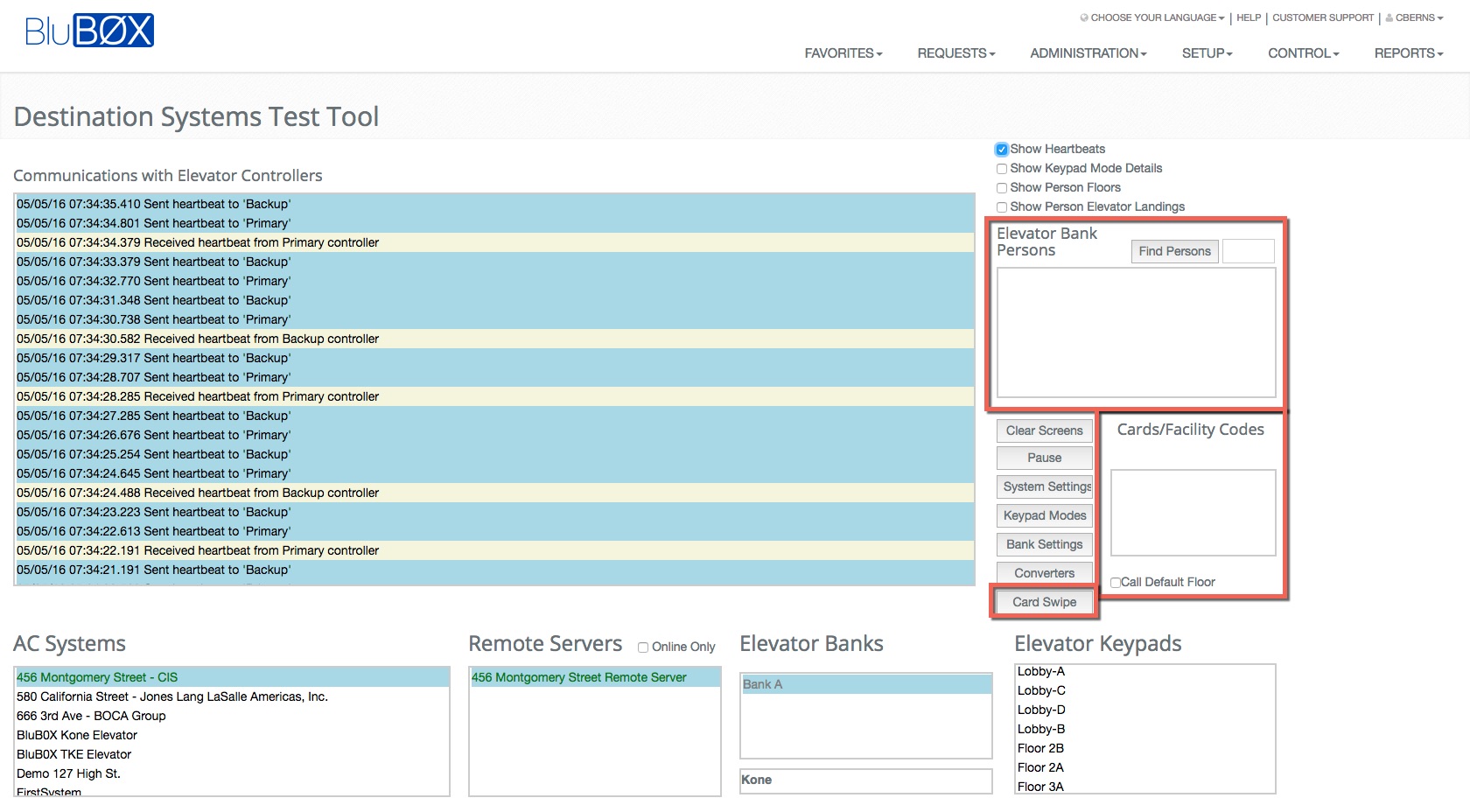DDE Diagnostics
Overview
System Selection
Before you are able to control the system you must select the system from AC System list and then from the Server List. Once both have been selected, the Elevator Banks and the associated DDE Keypads will become available.
Below the Elevator Bank selection, you will also notice that the type of destination dispatch system is displayed. Please remember that some dest. dispatch systems behave differently, so do not worry if the format is different from system to system.
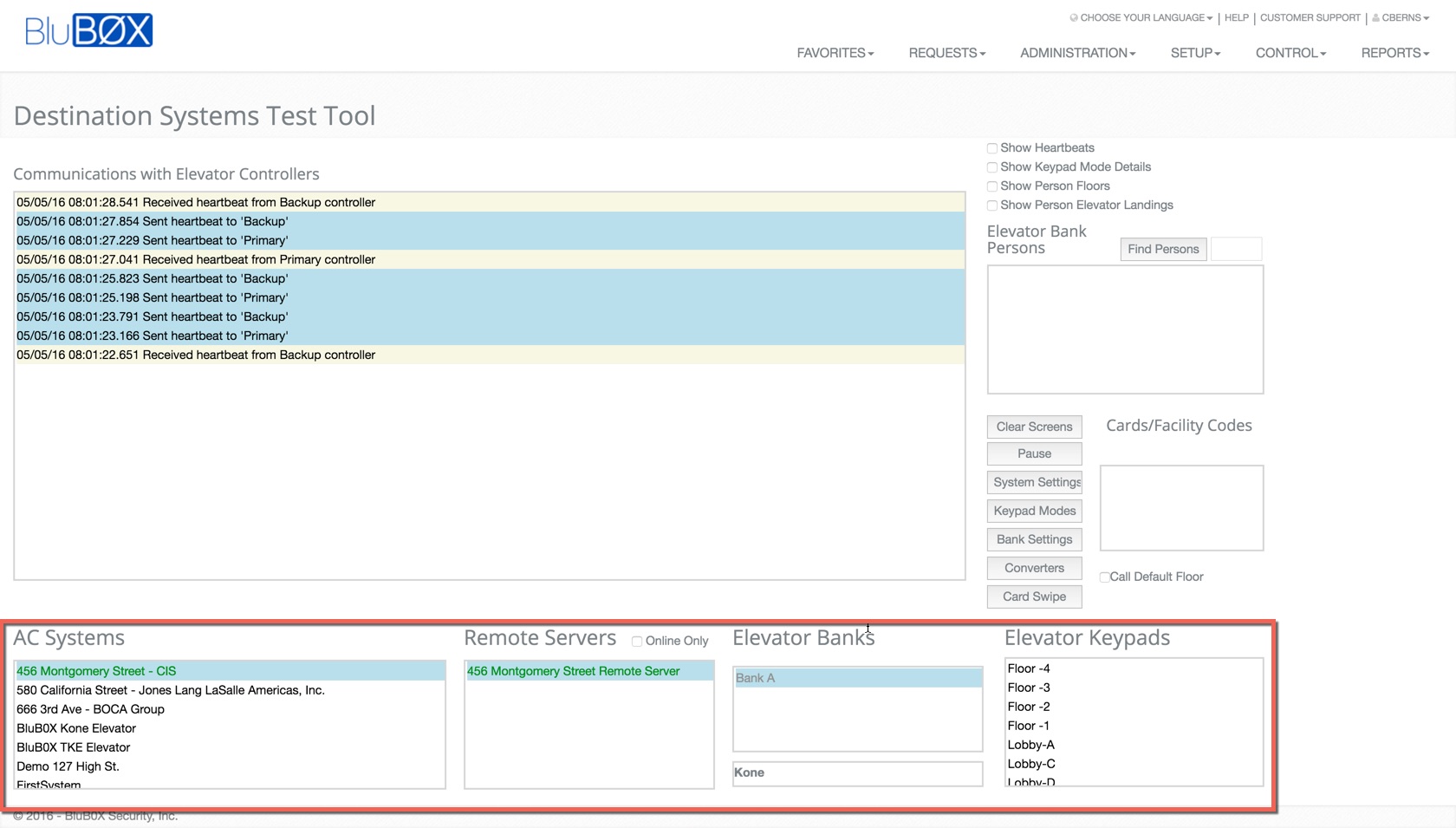
Communication with Elevator System
This section displays all of the signals sent from the Remote Server to the destination system. We have also provided some options for controlling the information displayed in the form of radio buttons. These options can very helpful when trying to debug possible issues.
- Clear Screen - This will clear the communication portion of the screen.
- Pause - This button will stop the feed, allowing you to analyze a portion of the communication log.
- System Settings - This button will display information about the connection from BluSKY to the Remote Server and from the Remote Server to the dest. dispatch system.
- Bank Settings - This will display information about the connection to the Elevator Bank controller.
- Converters - This will provide the status of the IP to Weigand converters. (Some configuration do not require this device)
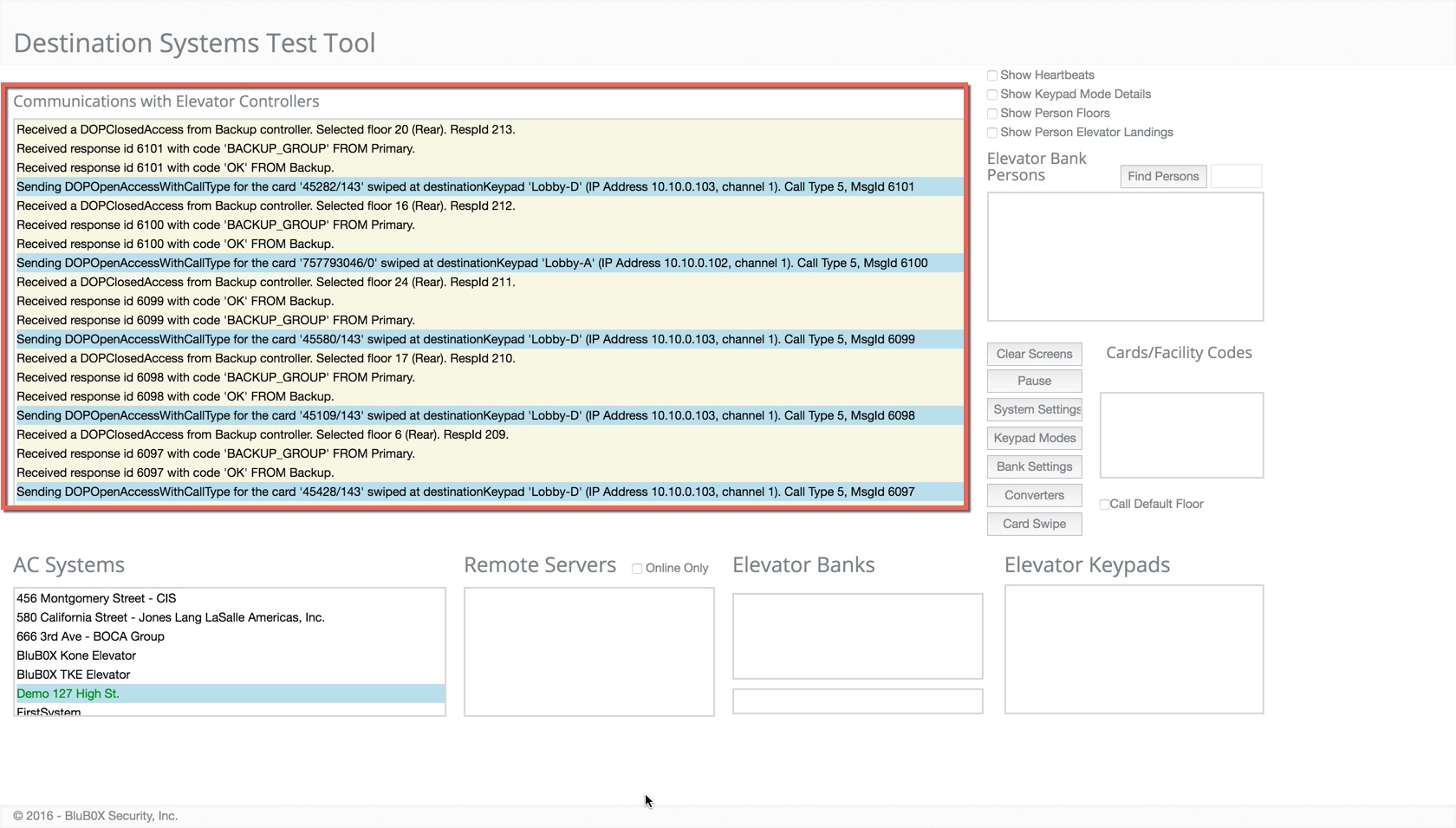
Simulate a Card Swipe
Just like our Controller-Door-Floor Diagnostics page we also provide tools for simulating a person's access at the reader. This is a very common step for debugging and individuals access rights. This tool also makes it so that you do not need to dispatch a person to the physical system.
- Name Search - This text field will allow you to search for a Person in the system, allowing you to simulate one of their credentials. To run the search click the Find Person Button.
- Find Person - This will populate the Person selection field and allow you to select a Person.
- Card Swipe - Once a Person and one their credentials are selected, use this button to simulate their credential at the selected Keypad.
- Call Default Floor Toggle - This will simulate a card swipe where no input from the user is expected.