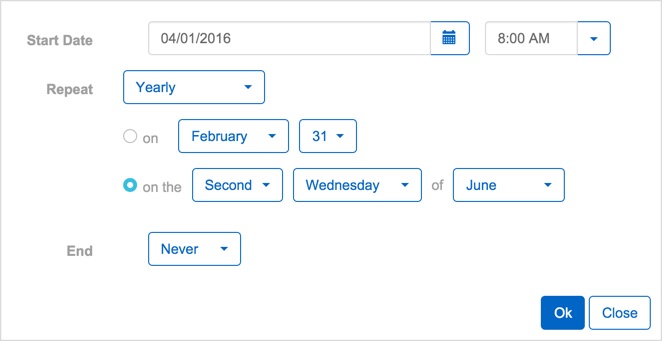Visitor Repeat Options
Overview
The visitor management system provides for the pre-registration of visitors. It is highly desirable to pre-register as many visitors as possible: it speeds not only their own processing upon arrival at the visitor desk, but also the processing of all other visitors. The Visitor Invitation module provides a fast and convenient way of pre-registering visitors.
Single Visit
This is the most common case.
- If the visit starts NOW: Today's date & time are pre-selected. No further entry is needed.
- If it occurs LATER:
- Open the Date/Time selection window by clicking the calendar
 icon.
icon. - Select the visit's Start Date.
- Select the Time of the Visit.
- Ensure that Repeat is set to "None(run once)"
- Open the Date/Time selection window by clicking the calendar
Multiple Visits
- Open the Visit Date/Time selection interface by clicking the
 icon.
icon. - Select a Start Date for the visit.
- Note: Follow the steps in the exact order shown.
- Select the Time of the first visit.
- Select the repeat frequency:
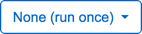 Single occurrence.
Single occurrence.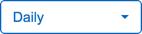 Visit repeats every few days, depending on the interval selected.
Visit repeats every few days, depending on the interval selected.
- For consecutive days, set the interval to 1 day, and specify the number of days until expiration.
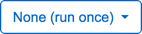 Single occurrence.
Single occurrence.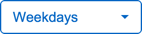 Visit repeats for continuous weekdays (Mon - Fri).
Visit repeats for continuous weekdays (Mon - Fri).
- A request made for 3 weekdays, starting Friday, extends until the following Tuesday.
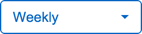 Visit repeats on the specified days of the week.
Visit repeats on the specified days of the week.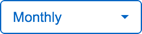 Visit repeats on the specified days of the month.
Visit repeats on the specified days of the month.
- Can be set by date - like the 15th of the Month, OR Can be set as - say - the First Monday of every Month.
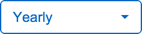 Visit repeats on the specified date (or day) of each year.
Visit repeats on the specified date (or day) of each year.
- i.e. on January 31st OR on the 1st Tuesday of January.
- Expiration Date
 Sets the date when the invitation expires.
Sets the date when the invitation expires. The invitation expires after it has repeated the specified number of times.
The invitation expires after it has repeated the specified number of times. The invitation never expires.
The invitation never expires.
- Click the
 button to complete the Visitor Request.
button to complete the Visitor Request.
Examples:
We have put together a few examples of likely Visitor Requests.
Inspections: every three days starting 4/18
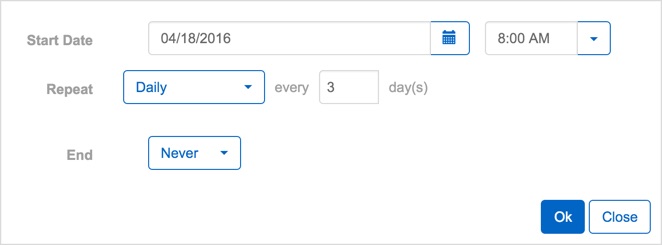
Three Day Visit: A Visitor for three consecutive days
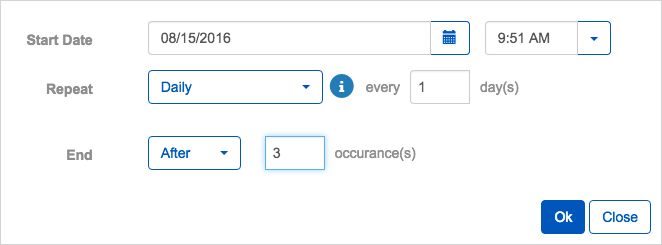
Special Audit Group: 1st Tuesday of every month, for four months
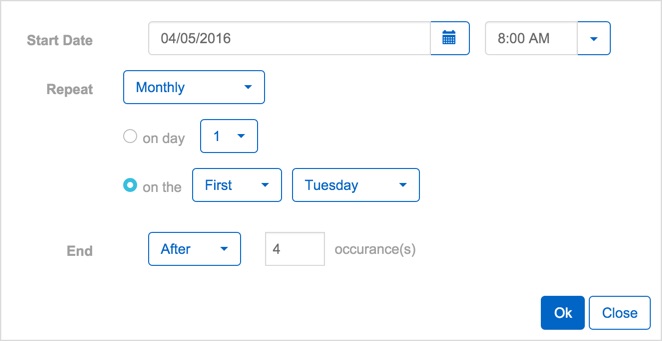
Employee Training Contractor: Monday and Tuesday of every week until 6/1
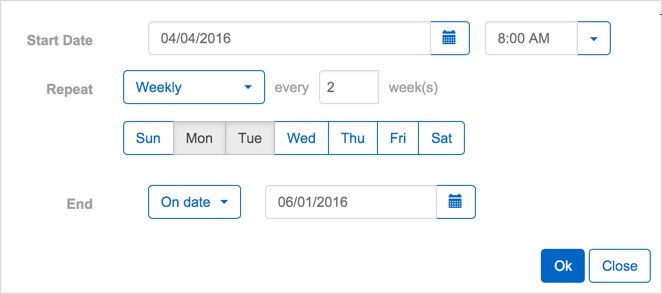
Note: The start date does not determine the day the Visitor Request begins, you must select the days of the week using the menu provided.
Annual Executive Team Visit: Second Wednesday of June, indefinitely