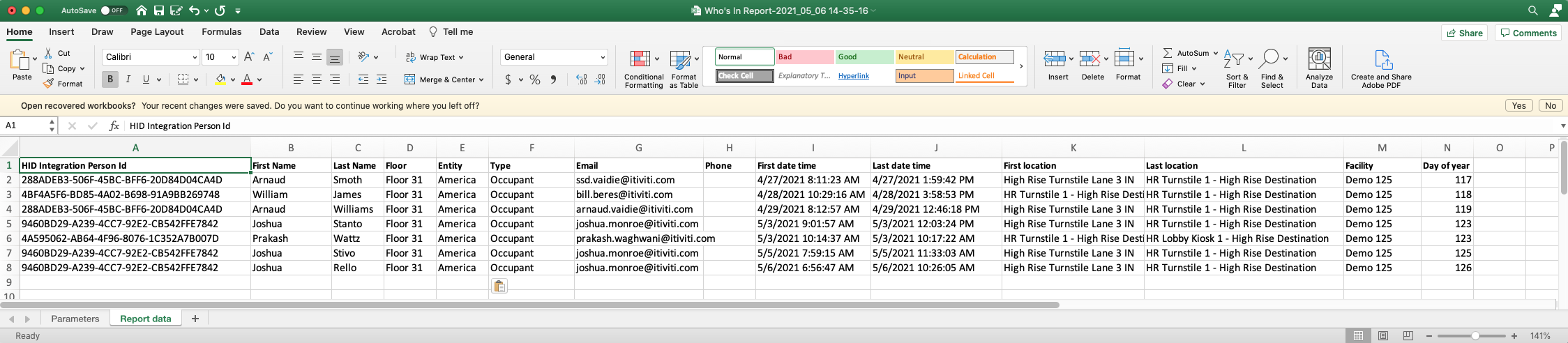Who's In Details Report
BluSKY URL: https://blusky.blub0x.com/en-US/SPA/ReportList
Overview
The Who's In Details Report shows where a Person (Occupant, Vendor, or Visitor) has most recently used their credential(s) to gain entry. This Report provides useful insight into arrival and departure information of People at a target Arrival Facility.
Output Example
Instructions
Step by Step
Finding the Report
- Log in and navigate to the BluSKY Reports screen. Main Menu-> Intelligence-> Reports
- Find the Who's In Details Report from the Report list by searching for it.

Click the hyperlink to open the Report create screen.
Creating the Report

- Select the scope of People to be included in this Report. Use the System Group, System, Facility, and/or Occupancy drop-down menus to specify this.
- One of these fields must be filled in to be able to run the Report.
- This is the group of People you want to monitor activity for.
- If applicable, use the Role drop-down menu to filter on People with certain BluSKY Roles.
- If applicable, select the types of People to be included in this Report. Use the Occupants, Vendors, and/or Visitors toggles to specify this.
- Setting a toggle to 'No' will exclude that Person type from the Report.
- Select the Arrival Facility using the Arrival Facility drop-down menu.
- This is the target Facility you want to monitor activity in.
- This value can be the same as or different from the Facility drop-down menu value from step 2.
- Select the timeframe for data that will be included in the Report using the From and To calendar fields.
- If applicable, change the timezone that data is reported in using the Timezone drop-down menu.
- The default value is the timezone associated with the BluSKY Person profile creating this Report.
- If applicable, change the export file format of the Report using the Format drop-down menu.
- When finished use the
 button to generate the Report. The file will be downloaded to the default folder specified by the browser using BluSKY.
button to generate the Report. The file will be downloaded to the default folder specified by the browser using BluSKY.