Access Per Occupancy Analytic
Module Overview
Module Name
Access Per Occupancy Analytic
Purpose and Functionality:
This module provides visual analytics on the distribution of access rights within a facility. It compares the number of people with assigned access against those without, to illustrate the completion of access configuration. Ideal for multi-tenant buildings, it aids in ensuring nearly all occupants have the necessary access, with noted exceptions.
Target Audience:
The module serves system administrators, integrators, property managers, and anyone responsible for the data integrity and access control within BluSKY.
Getting Started
Accessing the Module:
To access the module, navigate to the 'Intelligence' menu on the BluSKY dashboard, select 'Analytics', and choose 'Access Per Occupancy Analytics' from the list.
Prerequisites:
Users must have the necessary permissions to access this analytic within the BluSKY system.
User Interface Description
Layout Overview:
The interface includes selection fields for 'Group', 'System', and 'Facility', a 'Generate' button to create the analytics, and a graph displaying the access distribution. Options to save, print, and download the graph are also available.
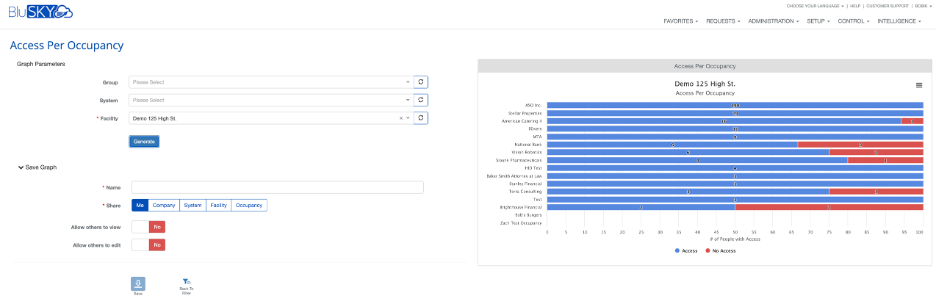
Feature Details
Feature List:
- Selectable parameters for data filtering
- Interactive generated graphs
- Options to save, print, and download analytics
- Sharing and editing permissions settings
Feature Descriptions:
Each feature provides a specific function, from generating tailored analytics to sharing and editing the data with appropriate permissions.
User Instructions
Step-by-Step Guides:
- Select your specific 'Group', 'System', and 'Facility'.
- Click 'Generate' to view the analytics graph.
- Hover over the graph sections to view detailed access statistics.
- Use the icons to print or download the graph.
- Fill out the 'Save Graph' form to store and share the analytic.
Use Case Scenarios:
- A property manager ensuring all tenants have access.
- A system administrator reviewing access assignments.
Administration and Configuration
Administrative Functions:
Administrators can grant permissions to users for accessing and editing the analytics.
Configuration Options:
The module allows the selection of specific groups, systems, and facilities for data generation.
Integration and Interoperability
Integration with Other Modules:
Access Per Occupancy Analytics can be integrated into dashboards and utilizes data from other BluSKY modules for comprehensive oversight.
External Integrations:
The module feeds data into the Data Lake for AI model consumption, without requiring external integrations.
Troubleshooting and Support
Common Issues and Solutions:
- Difficulty in generating analytics: Ensure all required fields are filled and permissions are correctly set.
- Access discrepancies: Verify the data integrity in the BluSKY system.
Support Resources:
For additional help, users can contact customer support or refer to BluINFO.
Security and Compliance
Security Features:
The module has built-in permission settings to control viewing and editing access.
Compliance Information:
Not specified within the provided information.
Appendices
Glossary:
Data Lake: A centralized repository that allows you to store structured and unstructured data at any scale.
FAQs:
- Q: How do I save the analytic?
A: Fill in the 'Save Graph' section with a name and sharing preferences, then click 'Save'.
- Q: What is the purpose of the Access Per Occupancy Analytics?
A: The Access Per Occupancy Analytics is designed to visualize the distribution of access rights within a facility, showing the proportion of people with assigned access compared to those without.
- Q: Who can use the Access Per Occupancy Analytics module?
A: This module is intended for system administrators, system integrators, property managers, and other personnel responsible for managing and overseeing access control and data integrity within BluSKY.
- Q: How do I access the Access Per Occupancy Analytics module?
A: Navigate to the 'Intelligence' menu on the BluSKY dashboard, select 'Analytics', and choose 'Access Per Occupancy Analytics' from the provided list.
- Q: Are there any prerequisites for using the Access Per Occupancy Analytics?
A: Users must have the appropriate permissions to access this analytic module within the BluSKY system.
- Q: Can I save the analytics generated by the Access Per Occupancy module?
A: Yes, you can save the analytics by providing a name for the graph and setting the appropriate sharing preferences before clicking the 'Save' button.
- Q: Is it possible to print or download the analytics?
A: Yes, the module provides options to print the analytics directly or download them as PNG or JPEG images for offline use or inclusion in reports.
- Q: How can I filter the analytics to display data for a specific facility?
A: You can filter the analytics by selecting the desired facility from the 'Facility' dropdown menu before generating the graph.
- Q: What should I do if the analytic doesn't generate properly?
A: Ensure that all required fields are correctly filled and that you have the necessary permissions. If issues persist, contact customer support for assistance.
- Q: How can I ensure others in my organization can view the analytics I generate?
A: While saving the graph, select 'Company' under the 'Share' options, which will allow anyone in your company to view the analytics, provided they have the permissions to do so.
- Q: What information is displayed when I hover over sections of the generated graph?
A: When hovering over the graph sections, a pop-up will show the name of the occupancy, the number of people with or without access, and the percentage of each.
Feedback and updates:
Providing Feedback:
Users are encouraged to provide feedback through the customer support channels or the feedback option within the BluSKY platform.