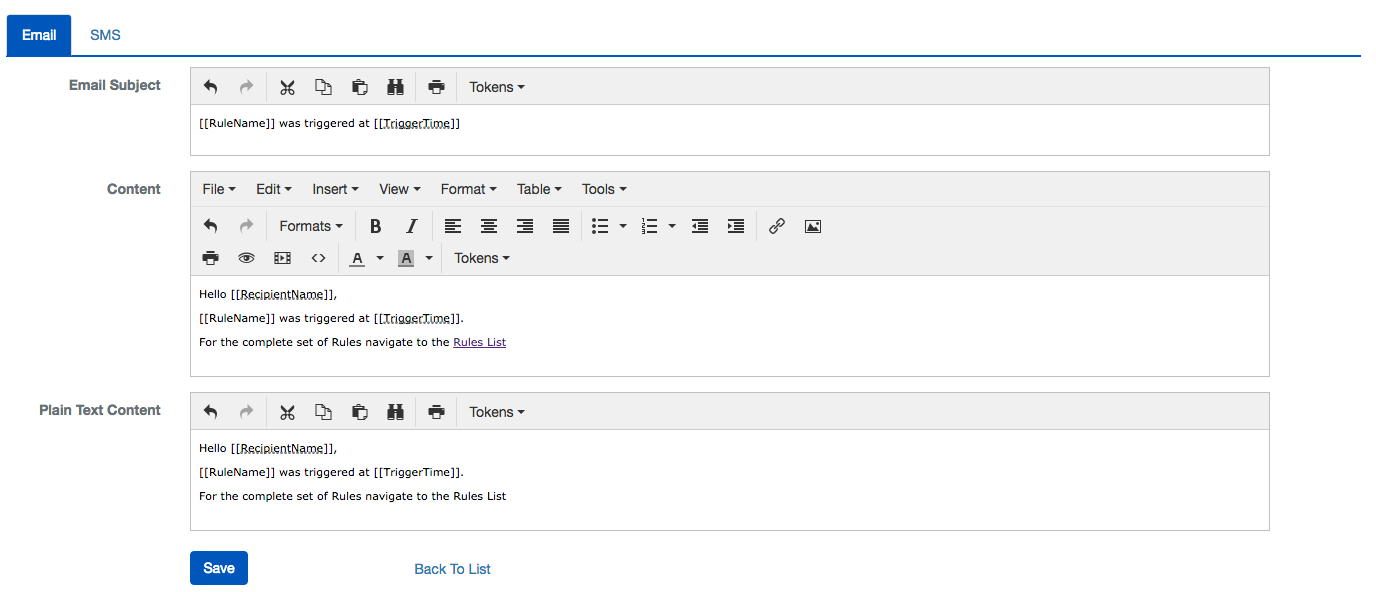Create a Notification
BluSKY URL: https://blusky.blub0x.com/en-US/Notification
Overview
Information: You will only be limited to a single Communication Type and Communication Method combination per Owner Type. This is because the system will not be able to determine which Notification template to use if duplicates exist.
Instructions
- Log in and navigate to Notifications. Main Menu-> Administration-> Notification
- In the lower left hand side click the
 icon.
icon.
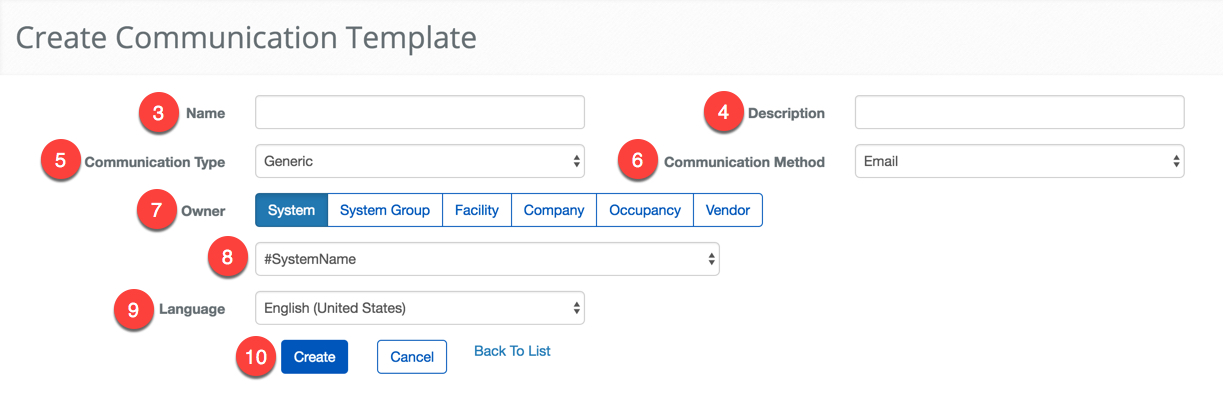
- Enter a name in the Name text field.
- Add a description to help identify the purpose of the Notification.
- Select the Communication Type from the drop down menu. This field will determine the reason the Notification will be sent. i.e Generic Alarm or Simple Rule.
- Select the Communication Method. Either SMS( text ) or email.
- Select the Owner of the list. This field will determine which group of people get what Notification.
- Note: The Owner will try to determine the most appropriate Notification to send to each Person. This process prefers the most restrictive owner first and will fall back to a more general Notification if needed. For example, if a Notification's Owner is an Occupancy, people of that Occupancy will receive that specific Notification but if none is specified it will default to the BluSKY template that we provide.
- Depending on the choice of the Owner, select the appropriate System, System Group, Facility, Company, Occupancy or Vendor.
- Note: Depending on your permissions some option may not be available
- If needed select a specific language for the Template.
- When finished use the
 button to refresh the screen.
button to refresh the screen.
Create a Subject, Content and Plain Text Content message to use when Notifications are sent. The Plain Text Content section will serve as a fall back if the recipient is not able to receive HTML emails ( i.e no embedded links and formatting). We also provide "Tokens" that allow you to insert relative information about the Notification. The Tokens available will depend on the the Communication Type selected. Below is an example of a Notification we have created, notice the and tokens being used and the exclusion of the hyperlink in the Plain Text Content field.