Create a Distribution List
BluSKY URL: https://blusky.blub0x.com/en-US/DistributionList
Overview
Distribution Lists are collections of contacts. It provides an easy way to manage and send e-mails or SMS messages to a group of people. This article provides detailed instruction on how to create a new Distribution List.
Instructions
- Log in and navigate to Distribution Lists. Main Menu-> Administration-> Distribution List
- Click the
 button, located on the bottom left hand side.
button, located on the bottom left hand side.
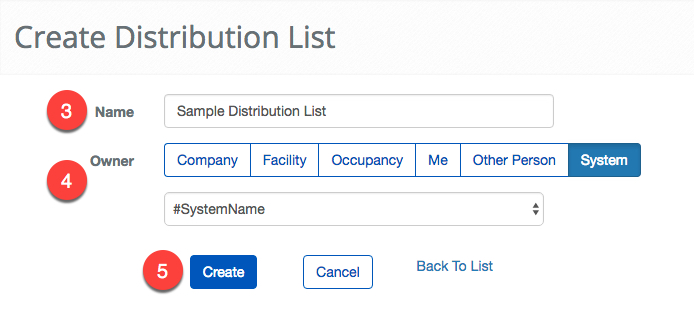
- Enter a name for the Distribution List in the name field.
- Select the owner of the Distribution List. Then select the individual System, System Group, Facility, Person or Company that will have access to the Distribution List.
- Note: This field will determine who has access to the Distribution List.
- Click the
 button to create the Distribution List. The page will refresh with the created Distribution List and present you with options to add People and other groups to the list.
button to create the Distribution List. The page will refresh with the created Distribution List and present you with options to add People and other groups to the list.
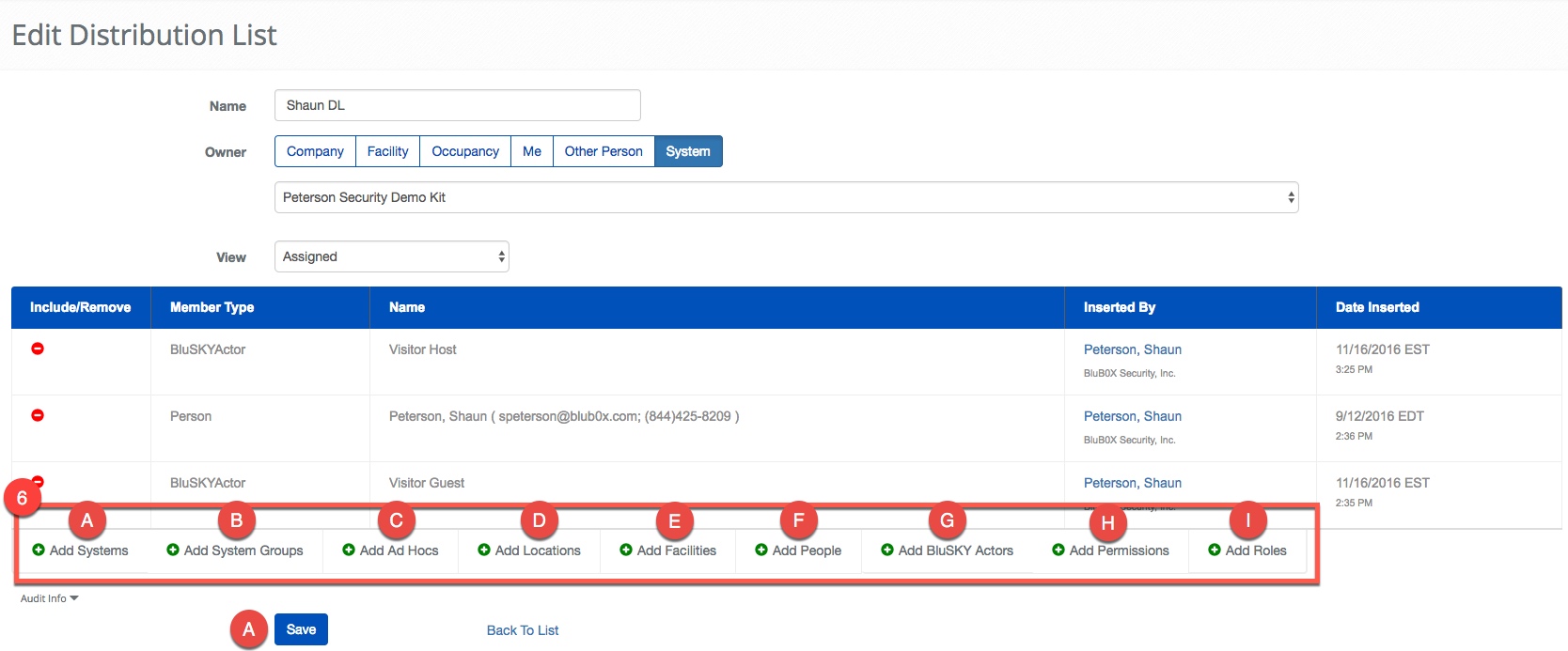
- Use the
 button to select the different groups of People to notify.
button to select the different groups of People to notify.
 Add System - If selected, you are able to add all the People in an entire System to the list.
Add System - If selected, you are able to add all the People in an entire System to the list. Add System Group - Adding a System Group adds all of the People of the System Group selected to the Distribution List.
Add System Group - Adding a System Group adds all of the People of the System Group selected to the Distribution List. Add Ad Hocs - This option allows you to create a Person to be notified with only a name and email address. This is the only way to notify someone that is not a Person in BluSKY.
Add Ad Hocs - This option allows you to create a Person to be notified with only a name and email address. This is the only way to notify someone that is not a Person in BluSKY. Add Locations - This option is still being developed and should be available soon.
Add Locations - This option is still being developed and should be available soon. Add Facilities - This option allows you to add a Facility to a Distribution List. Once added, any Person associated with the Facility will be part of the Distribution List. This option can be particularly useful when administrating a large multi-Facility campus System.
Add Facilities - This option allows you to add a Facility to a Distribution List. Once added, any Person associated with the Facility will be part of the Distribution List. This option can be particularly useful when administrating a large multi-Facility campus System. Add People - This adds one or more People to the Distribution List.
Add People - This adds one or more People to the Distribution List.  Add BluSKY Actors - Use this option to add "Actors". Actors are used when you do not know who the person will be at time you create the Distribution List, but BluSKY will know when the Distrubtion List is used.
Add BluSKY Actors - Use this option to add "Actors". Actors are used when you do not know who the person will be at time you create the Distribution List, but BluSKY will know when the Distrubtion List is used.
- Visitor Guest - The guest in a Visitor Request
- Visitor Host - The host in the Visitor Request
- Account Owner - The BluSKY person with an email address. This useful for sending an email to a user when their BluSKY login has been changed.
 Add Permissions - If a Permission is selected, the Distribution List will add all of the People that have the selected Permission to the Distribution List. Please bear in mind that the selection will be limited by the choice of Owner.
Add Permissions - If a Permission is selected, the Distribution List will add all of the People that have the selected Permission to the Distribution List. Please bear in mind that the selection will be limited by the choice of Owner. Add Roles - If a Role is selected, everyone that is assigned said Role will be a part of the Distribution List.
Add Roles - If a Role is selected, everyone that is assigned said Role will be a part of the Distribution List.
- Click the
 button to commit your changes.
button to commit your changes.