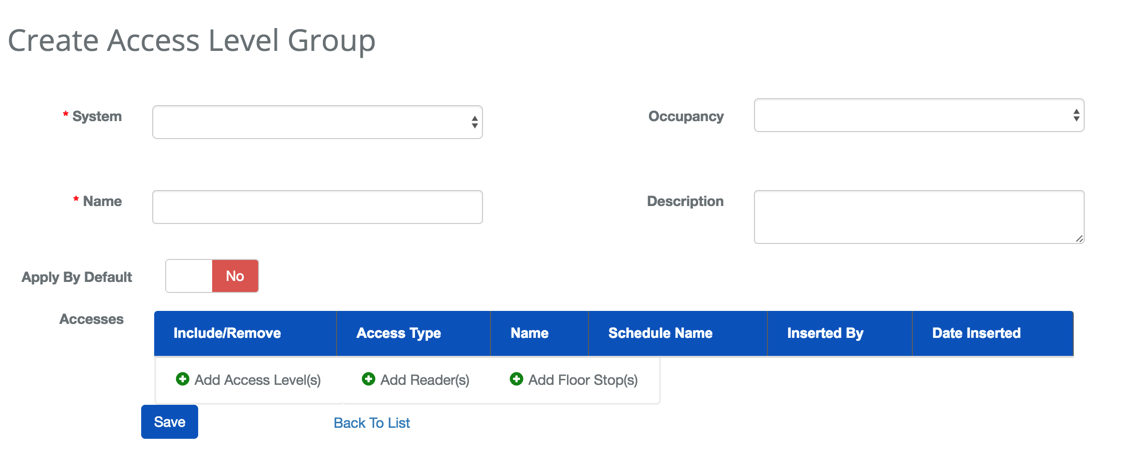Create an Access Level Group
Overview
This article details the steps needed to Create an Access Level Group.
Instructions
- Log in and navigate to Access Level Group. Main Menu-> Administration-> Access Level Group
- Click the
 button in the bottom-left of the screen.
button in the bottom-left of the screen. - Select the System.
- If the Access Level Group will only be used by a single Occupancy, specify that in the Occupancy drop-down menu.
- Note: This is needed if you wish to use "Apply by Default" for a particular Occupancy.
- Name the Access Level Group.
- Add a description to make identifying the Access Level Group's purpose easy.
- Decide if the Apply By Default option is appropriate.
- Note: If an Occupancy is selected it will only apply it to new people for that selected Occupancy. Otherwise, it would be applied to all new People of the System selected.
- Add Access Right via Readers, Floor Stops or existing Access Levels.
- Confirm changes with the
 button.
button.