Recommendations Using the Reader Manager to Configure a BluPOINT Nano
Overview
The BluPOINT Nano can easily be tuned to give an excellent user experience. Tune the range down for turnstiles in one environment, and tune the range up for turnstiles in another environment where users might want the portal to open before arriving. The following article provides guidance on how to adjust the BluPOINT Nano to be exactly what is needed.
Instructions
- Download the BluB0X Mobile Application
- Login to the BluB0X Mobile Application
- Select "Reader Management" icon on the landing page
- Select "Scan for Readers"
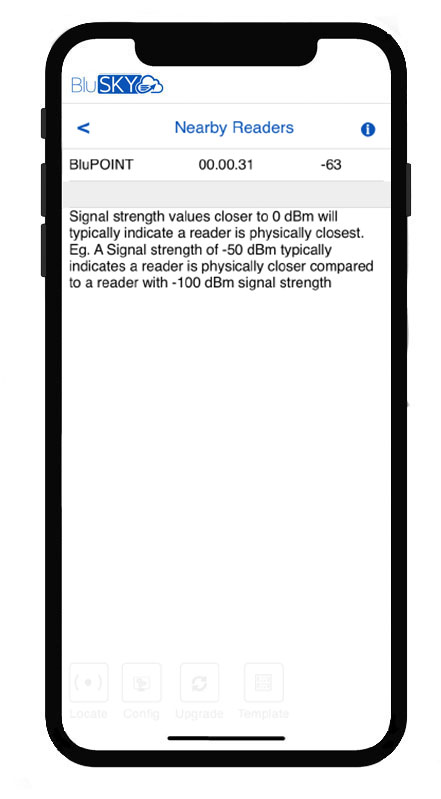
- Note: Very Important: Notice the 3rd item in the screenshot above (-63). Walk towards and away from the device... you will notice the number increasing or diminishing. Note the number at different distances. This is the signal strength at that distance. If you are at -63 and are 24 inches away from the BluPOINT Nano, then you might decrease (number farther away from zero) that number by 2 (ex. -65) when you want to access the BluPOINT Nano from that distance.
- Note: Very Important: Notice the 3rd item in the screenshot above (-63). Walk towards and away from the device... you will notice the number increasing or diminishing. Note the number at different distances. This is the signal strength at that distance. If you are at -63 and are 24 inches away from the BluPOINT Nano, then you might decrease (number farther away from zero) that number by 2 (ex. -65) when you want to access the BluPOINT Nano from that distance.
- Select the BluPOINT Nano you want to configure
- Select "Config" at bottom of the page
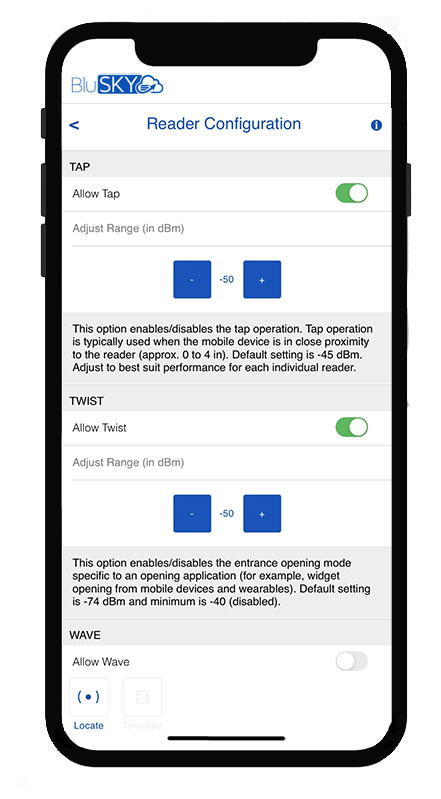
- Scroll down to the "Tap" section
- The intent of the "Tap" setting is to not trigger a read more than 3-6 inches from the reader.
- Enable "Allow Tap"
- Under the "Adjust Range (in dBm)" section you will see and + and - buttons with a number in between. This number is the minimum strength signal you want to activate the "Tap" function. You will notice you the numbers are negative. The closer the number is to zero the stronger the signal must be before the BluPOINT Nano will accept a read from the Mobile Device. Select the + or - buttons to change the "Tap" settings.
- The default setting is -50
- Recommendations for 3 common BluPOINT Nano use cases
- Turnstile: If you have the BluPOINT Nano in a turnstile you probably want to start with this setting being -60.
- Wall Mount: If you have the BluPOINT Nano behind a HID or Signo reader, then -53 is a good starting place.
- In/Out Door Reader: If you have the BluPOINT Nano in an in/outdoor situation then you will want the setting at -45, so that you do not get reader conflicts.
- Recommendations for 3 common BluPOINT Nano use cases
- Scroll down to the "Twist" section
- The intent of the "Twist" setting is to trigger a read between 6 and 48 inches from the reader. It will depend on how far the building is comfortable with the distance and the likely hood of another person transferring their credential to the reader before you reach the portal or before the release cycle ends.
- Enable "Allow Twist"
- Under the "Adjust Range (in dBm)" section you will see and + and - buttons with a number in between. This number is the minimum strength signal you want to activate the "Tap" function. You will notice you the numbers are negative. The closer the number is to zero the stronger the signal must be before the BluPOINT Nano will accept a read from the Mobile Device. Select the + or - buttons to change the "Tap" settings.
- The default setting is -50
- Recommendations for 3 common BluPOINT Nano use cases
- Turnstile: If you have the BluPOINT Nano in a turnstile and you do not have other close readers, you probably want to start with this setting being -65 or 70.
- Wall Mount: If you have the BluPOINT Nano behind a HID or Signo reader, then -60 is a good starting place.
- In/Out Door Reader: Not recommended to use Twist in this situation due to the likely hood of reading the reader on the other side of the door. Please test your settings thoroughly if you want to extend the range.
- Recommendations for 3 common BluPOINT Nano use cases
- Due to the different environments the BluPOINT Nano will be installed in and the different experiences the building wants, you will want to customize the different range setting to make the tenants experience exactly what you want.