February 2025
UDC Enhancements
Left Navigation Enhancement:
- The Left Navigation now remembers the last applied filters, ensuring a smoother and more personalized user experience.
Page Load Behavior:
- Universal pages now load auto dashlet components based on the selected filters, providing a more dynamic and relevant experience.

Dashboard Behavior Update:
- Saved dashboards will no longer load automatically. Instead, auto dashlets will be displayed on universal pages, except for Video Beta and Dashboard Beta.
Multi-Selection Support:
- Users can now select and drop multiple elements from the Left Navigation across all sections.

User Section Enhancements:
- Profile: Double-clicking or dragging and dropping Profile now loads the current user's profile page in the main stage area.

- Preferences: Clicking or dragging Preferences to the drop box displays user-specific preferences.

- Occupants Section Enhancements:
- Clicking on a company name reveals the personnel within that company.

- Double-clicking or dragging a company to the drop box loads the personnel management screen.

- Double-clicking or dragging an occupant's name to the drop box loads the user's profile page.

- Dashboard Section Enhancements:
- Dashboard control icons have been moved to the label row for a cleaner and more accessible UI.

- Users can now clear views from the main stage area and the views dropdown by clicking the Clear button in the Dashboard dropdown menu.

- Portals-Beta Enhancements:
- Portals can now display portals from multiple buildings based on the selected filters in the Left Navigation.

Recorder
- Camera Discovery Enhancements:
- Added a "Select All" button after Camera Discovery, allowing users to quickly select all discovered cameras for faster configuration.

- Introduced a Stop Discovery feature to allow users to halt the camera discovery process when needed.

- Added a Credential Section that appears when the Discover Camera button is clicked, displaying Username and Password fields for authentication.

- Resolved the misalignment issue of the "Add Credentials" button in the Camera Credentials section, ensuring a consistent UI.
- Enhanced the font style for the "Add Credential" button in the Camera Credential section under Recorder Settings. The button is now bold for improved readability and accessibility.

Camera Configuration
- Homography Enhancements:
- Added an error message to notify users when homography points generation fails, providing better feedback and troubleshooting assistance.
- Association Devices Enhancements:
- Introduced an Auto Associate feature in the AI pipeline, enabling automatic association of relevant devices for improved efficiency and seamless processing.
- Camera Instructions:
- Added a Camera Instructions section in the Camera Configuration page which allows users to generate Regions of Interest (ROI) and Regions of Disinterest (ROD) by providing input through text or speech, making camera setup more intuitive and efficient.

- ROI & ROD Visualization:
- The Camera Config page now supports defining Regions of Interest (ROI) and Disinterest (ROD) through text or speech input. Users can generate these regions dynamically, with a stitched image visually representing them. A color-coded legend enhances clarity, making monitoring more efficient by focusing on relevant areas while filtering out unnecessary ones.

- Analytics and Statistics: A new 'Analytics and Statistics' section has been introduced on the Camera Configuration page, enabling enhanced visualization and analysis of movement patterns using the RaceTrack AI pipeline. This section includes multiple subsections for background selection, object tracking, motion analysis, and AI-driven insights.
- Background:
- Added background image options to enhance visualization clarity.
- Light: Daytime camera background without any objects.
- Dark: Nighttime camera background without any objects.
- Background:

b. Floor and Ground
Floor: Floor segmentation for indoor cameras.
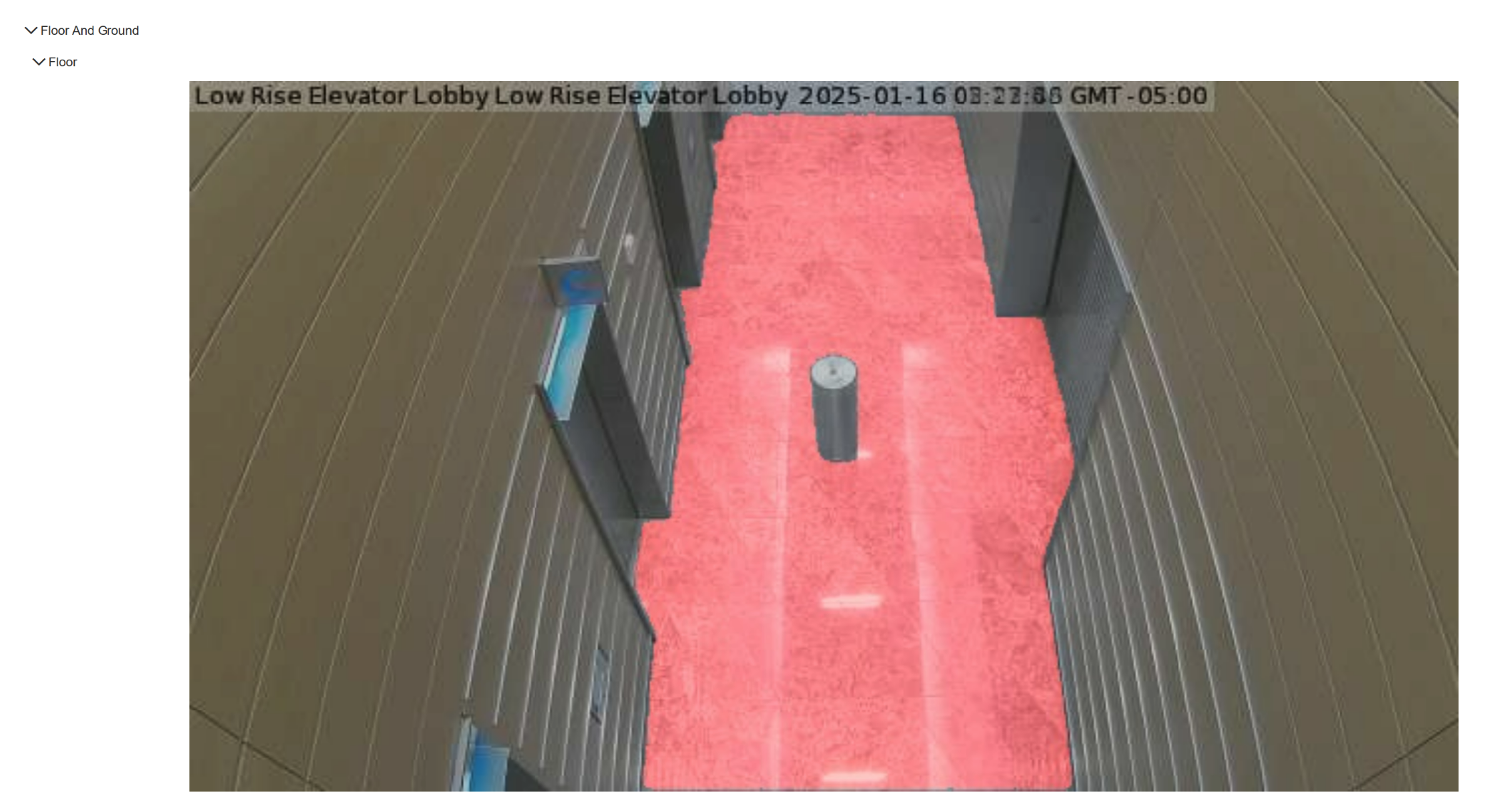
- Ground: Ground segmentation for outdoor cameras.
- User Input: Users can enter preference prompts via text input or Whisper speech-to-text.
- AI Insights: Provides AI-generated analytics.
Source:
- Analyzes entry points for different object types
- Person: Heat map visualization for person entry points.

- Car: Heat map visualization for car entry points.

- Truck: Heat map visualization for truck entry points.
- Toggle between Light & Dark backgrounds.
- Date range selection: Last hour, Last 3 hours, Last 12 hours, Last day, Last 2 days, Last 3 days, Last week, Last month, Last 2 months.
- User Input: Users can enter preference prompts via text input or Whisper speech-to-text.
- AI Insights: Provides AI-generated analytics.
d. Destination:
- Analyzes exit points for different object types.
- Person: Heat map visualization for person exit points.

- Car: Heat map visualization for car exit points.
- Truck: Heat map visualization for truck exit points.
- Toggle between Light & Dark backgrounds.
- Includes date range selection, user input, and AI insights as described above.
Stationary:
- Analyzes stop intervals for different object types.
- Person: Heat map visualization for person stop intervals.

- Car: Heat map visualization for car stop intervals.
- Truck: Heat map visualization for truck stop intervals.
- Toggle between Light & Dark backgrounds.
- Includes date range selection, user input, and AI insights as described above.
Moving:
- Analyzes movement paths (excluding stops) for different object types.
- Person: Heat map visualization for person movement paths.

- Car: Heat map visualization for car movement paths.
- Truck: Heat map visualization for truck movement paths.
- Toggle between Light & Dark backgrounds.
- Includes date range selection, user input, and AI insights as described above.
Motion Frequency:
- Provides motion frequency visualization over a selected period using stock graphs.

- Toggle between Light & Dark backgrounds.
- Includes date range selection, user input, and AI insights as described above.
Data Lake:
- Multi-Select in Data Lake UI:
- Added drag-and-select functionality to enable users to select multiple files at once.

- Pagination in Data Lake:
- Implemented pagination for better navigation and performance.

- Show Info Feature:
- Added a file information feature under the three-dot menu for each file.
- Displays metadata details such as file size, creation date, and type.
