Edit a Watchlist Member
BluSKY URL: https://blusky.blub0x.com/en-US/BlackList
Overview
This article will provide detailed instruction on how to edit a person's entry in a Watchlist.
Change a Watchlist Member's Name
- Log in and navigate to Watchlists. Main Menu-> Administration-> Watchlists
- Select the Watchlist you need to find the person then click the
 icon in the lower left hand side to edit.
icon in the lower left hand side to edit. - Select the Person from the Membership list then click the
 icon to edit.
icon to edit. - Use the Name fields to make the edits.
- Note: If the fields are not visible you may have to check the Require Named Person box.
- Confirm changes with the
 button.
button.
Change a Watchlist Member's Photo
- Log in and navigate to Watchlists. Main Menu-> Administration-> Watchlists
- Select the Watchlist you need to find the person then click the
 icon in the lower left hand side to edit.
icon in the lower left hand side to edit. - Select the Person from the Membership list then click the
 icon to edit.
icon to edit. - Use the
 icon to open a file browser, select the correct file and upload it.
icon to open a file browser, select the correct file and upload it. - Confirm changes with the
 button.
button.
Change a Watchlist Member's Physical Characteristics
- Log in and navigate to Watchlists. Main Menu-> Administration-> Watchlists
- Select the Watchlist you need to find the person then click the
 icon in the lower left hand side to edit.
icon in the lower left hand side to edit. - Select the Person from the Membership list then click the
 icon to edit.
icon to edit. - Use the Eye Color, Hair Color and/or Height fields to enter the information.
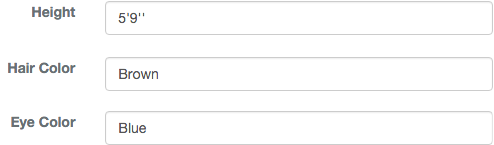
- Confirm changes with the
 button.
button.
Change a Watchlist Member's Contact Info
- Log in and navigate to Watchlists. Main Menu-> Administration-> Watchlists
- Select the Watchlist you need to find the person then click the
 icon in the lower left hand side to edit.
icon in the lower left hand side to edit. - Select the Person from the Membership list then click the
 icon to edit.
icon to edit. - Use the Email or Phone Number fields to input the correct info.
- Confirm changes with the
 button.
button.
Change a Watchlist Member's Note
- Log in and navigate to Watchlists. Main Menu-> Administration-> Watchlists
- Select the Watchlist you need to find the person then click the
 icon in the lower left hand side to edit.
icon in the lower left hand side to edit. - Select the Person from the Membership list then click the
 icon to edit.
icon to edit. - Use the Notes field to enter any important information for the person.
- Confirm changes with the
 button.
button.
Change a Watchlist Member's Start or End Date
- Log in and navigate to Watchlists. Main Menu-> Administration-> Watchlists
- Select the Watchlist you need to find the person then click the
 icon in the lower left hand side to edit.
icon in the lower left hand side to edit. - Select the Person from the Membership list then click the
 icon to edit.
icon to edit. - Select the Start and/or the End Date by using the
 icon.
icon. - Use the calendar and time screens to enter a new date.
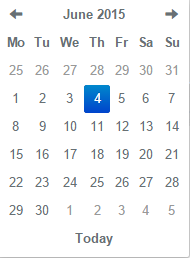
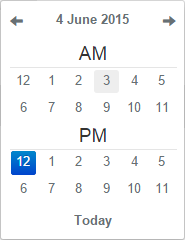
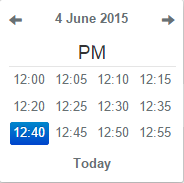
- Confirm changes with the
 button.
button.