Edit a Person's Preferences
BluSKY URL: https://blusky.blub0x.com/en-US/Person
Overview
People are the ones that utilize the access control system on a regular basis. This article will details the how to edit a Person's Preferences in BluSKY.
Edit Preferences
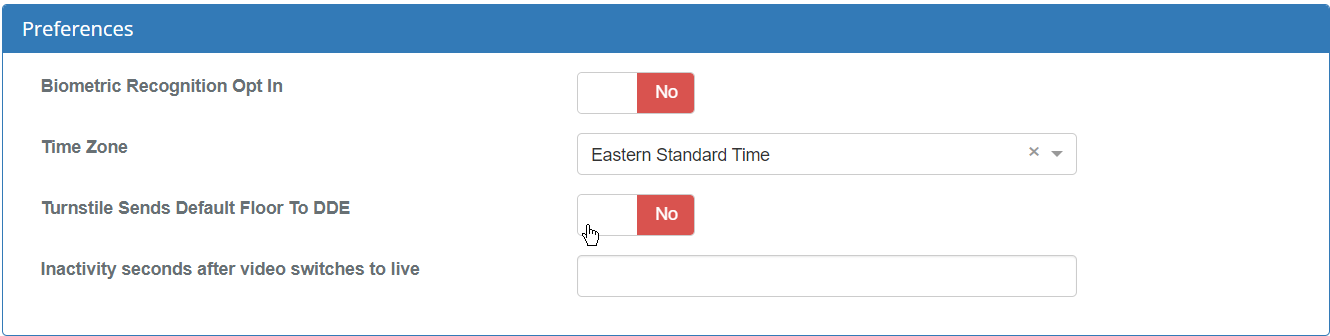
- Biometric Recognition Opt In: Toggle this option to certify this person has opted in to biometric recognition.
- Time Zone: Select from the dropdown menu to change the time zone this person is located in.
- Turnstile Sends Default Floor to DDE: Toggle this option to enable a turnstile reader to automatically send the person's default floor to the elevator.
- Inactivity seconds after video switches to live: Enter a value in seconds to be the delay before a paused video stream reverts back to the live stream for this user. Note that this preference only matters for users who have camera permissions.
Edit Other Basic Info
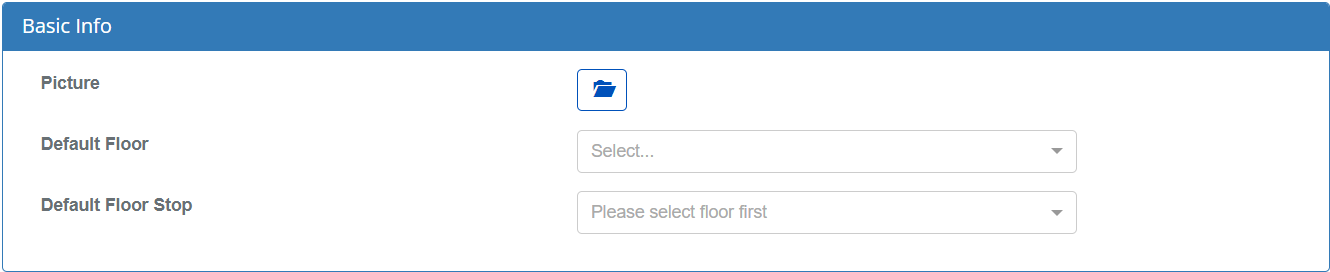
- Picture: Click on the
 icon to browse the local machine for an image to upload. If a valid image is selected, a preview of the image will appear above the
icon to browse the local machine for an image to upload. If a valid image is selected, a preview of the image will appear above the  icon.
icon. - Default Floor: Select from the dropdown menu to indicate the floor that this person defaults to.
- Default Floor Stop: Select from the dropdown menu to indicate the floor stop that this person defaults to.
View Contact Info
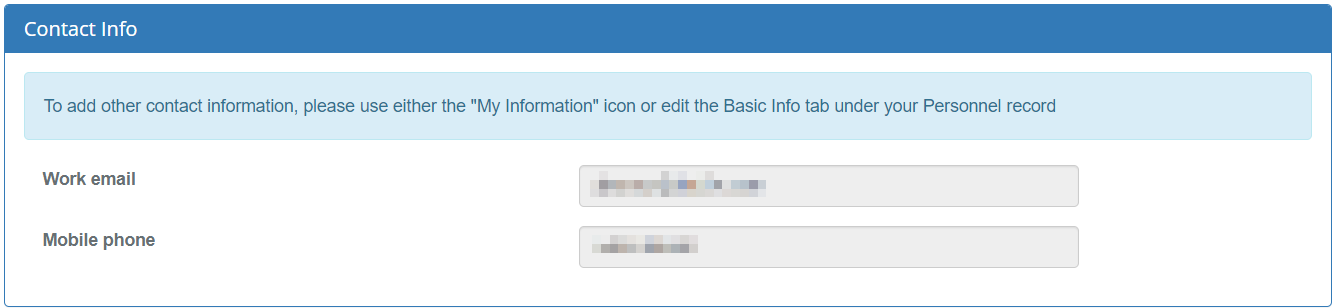
- Note: the Work email and Mobile phone fields are disabled but populate from the Basic Info tab. To update these contact info fields, go to the Basic Info tab.
Setup Two Factor Authentication

- Enabled: Toggle this option to Yes to enable two factor authentication for your BluSKY login.
- Mobile phone: Enter a mobile phone number that will be used to receive texts from BluSKY for two factor authentication.