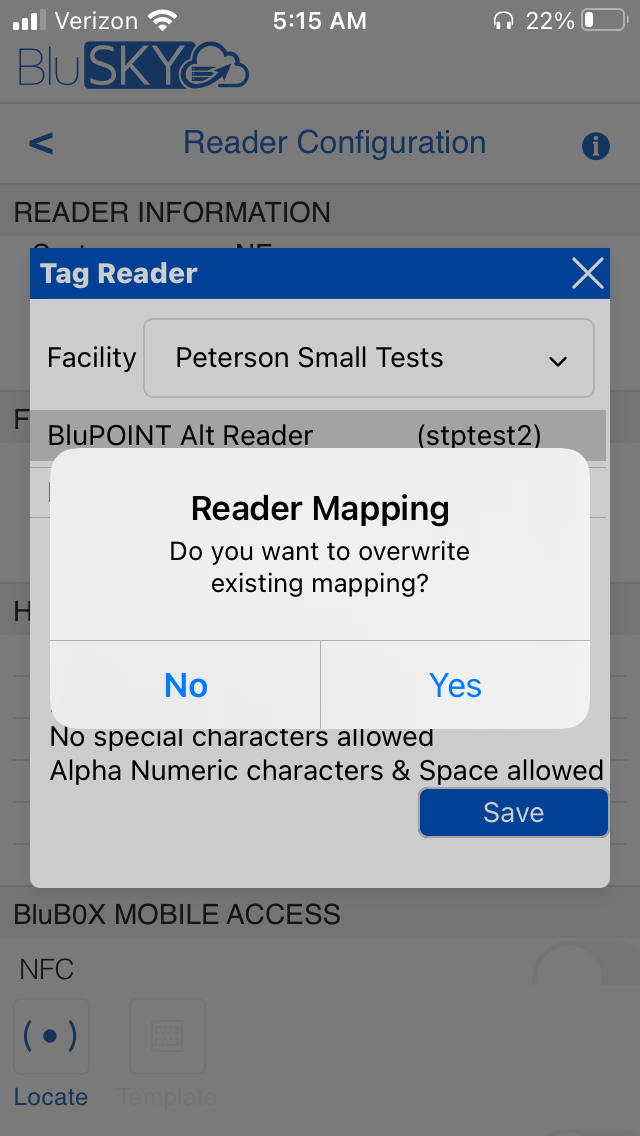How to Change the BluPOINT Nano Name In The Device
Overview
Article describes the process of changing the name of the BluPOINT Nano Device. It makes it easier to choose the device you are working on. It also updates BluSKY with the device name and the reader name in BluSKY.
Instructions
- In the Mobile App go to “Reader Management"
- Select "Scan for Readers"
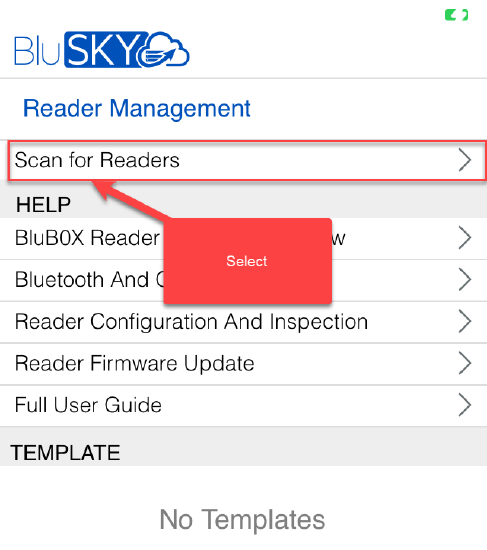
- Select the device
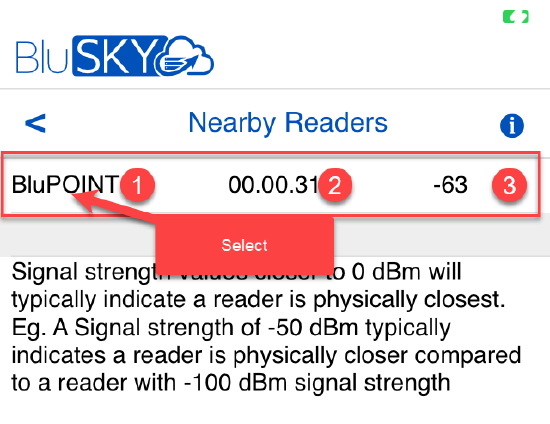
- Device Name
- Firmware Version
- Signal Strength Reading between the BPN and were the mobile device is located.
- Select "Config" button at the bottom of the screen
- Select the blue pencil by “Name”
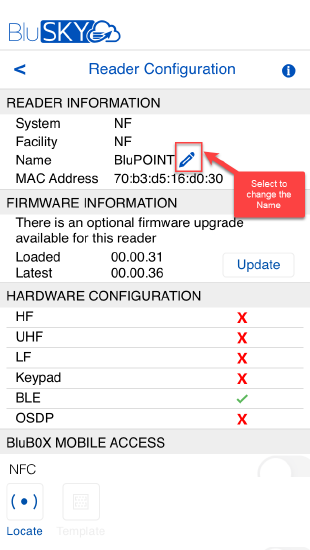
- Tag Reader Popup
- Select the Facility you want the reader associated with.
- Select the Reader in BluSKY you want the BluPOINT Nano reader associated with.
- Note:You will only be able to select readers in BluSKY that have their "Reader Type" set to "BluPOINT Reader". Look in Setup->Readers, select your reader.
- Type the Name you want to name the reader
- Save
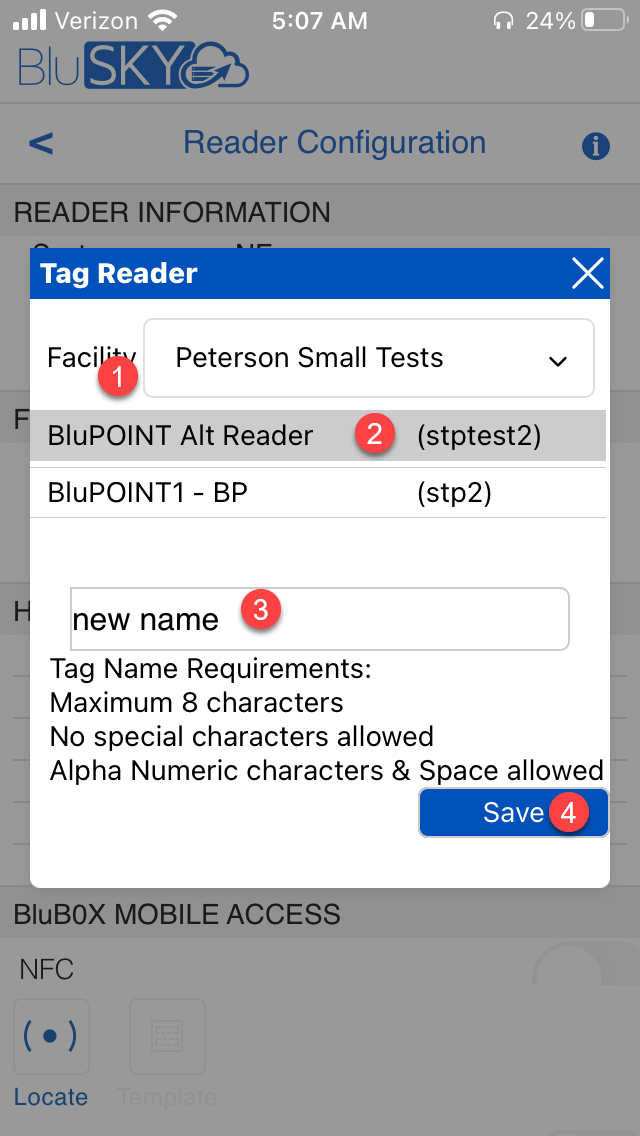
- Note: If you previously named the reader you will get a pop-up confirming you want to rename the reader.