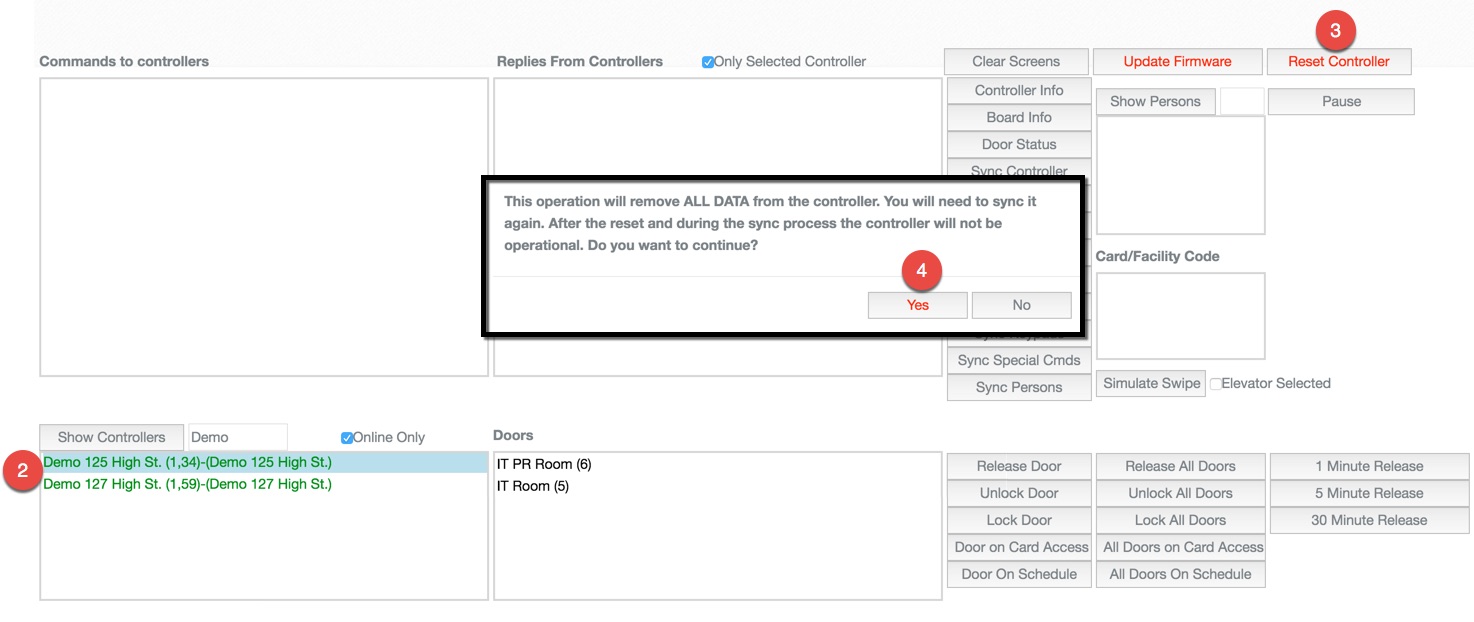Resetting a Controller
Overview
At certain times is may become necessary to reset the Controller. This article goes through the steps needed to reset a Controller and some important considerations for the process.
Note: This feature should only be available to Integrators and can potentially cause serious side effects for an active system.
Instructions
- Log in and navigate to the Mercury Test Tool. Main Menu-> Setup-> Diagnostics-> Mercury Test Tool
- Select the Controller you wish to reset from the list.
- Note: To search for a Controller by name. Enter a portion of the name in the text field next to the Show Controller button, then click the button to perform the search.
- Click the Reset Controller button in the upper right portion of the screen.
- Verify the correct Controller is selected and that you have the proper authority to reset the Controller at that time, then click yes in the pop up box.
- Note: Once pressed the ENTIRE database configuration will be removed and will remain that way until you sync the controller again.