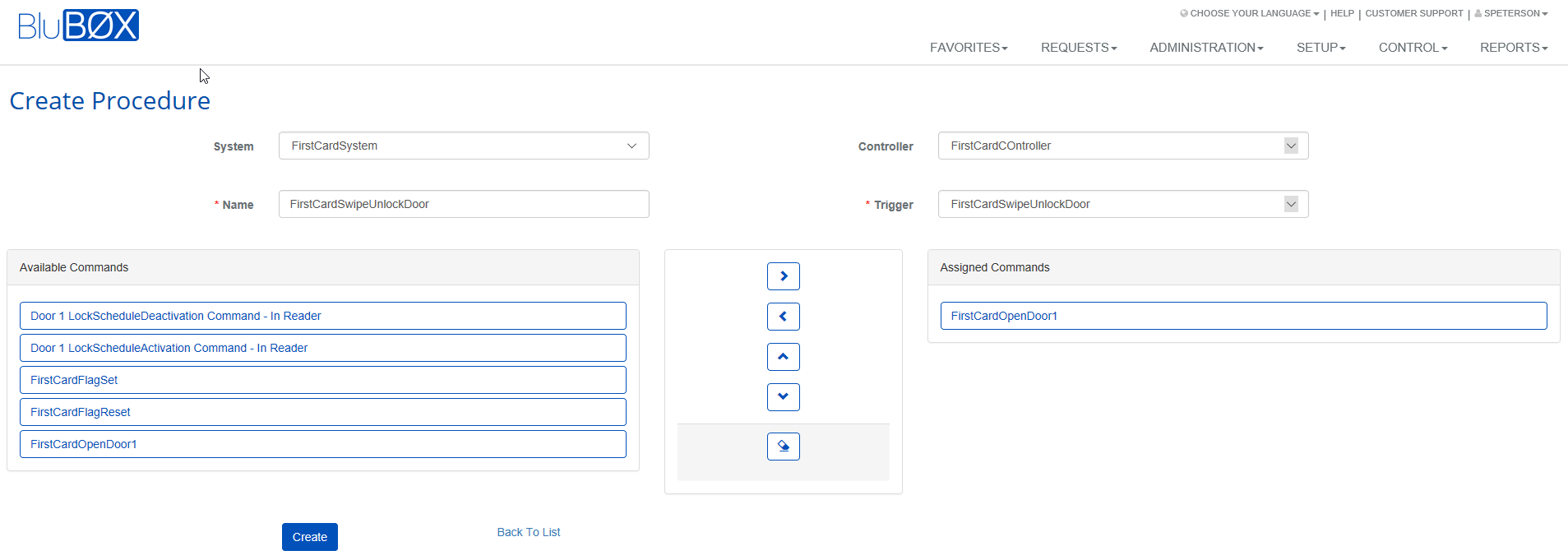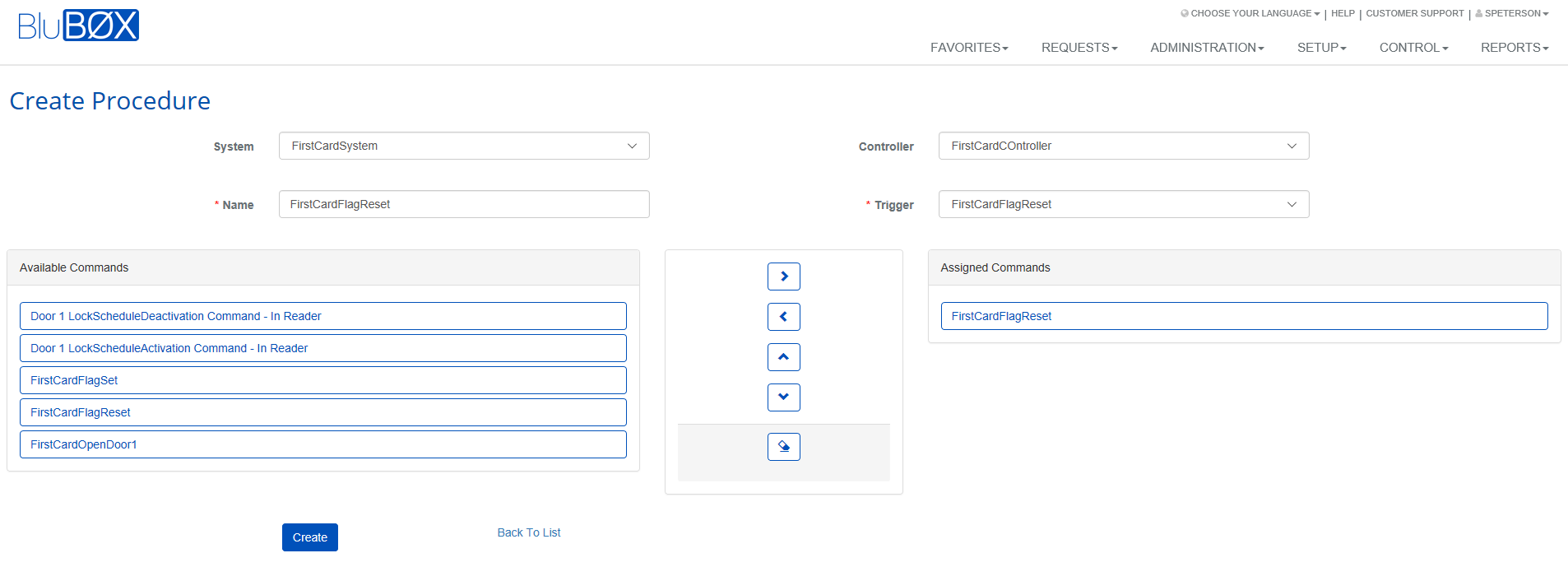How to Enable First Card Swipe to Unlock Portal for the Day
Overview
This "How To" article will provide the step by step process of enabling a portal to be unlocked for the day only after there has been a successful card read and the person has entered the portal. This process will prevent the portal from being unlocked when no one is in the building.
This process will override the portals schedule previously defined in the portals screen. It is recommended to leave the "Lock Schedule" for the portal to "Device Always On (Global)"
This article assumes that the reader is familiar with Schedules, Triggers, Commands, and Procedures. If you are not familiar, then please select the links to get a basic understanding of these features.
Create a schedule for the time you want the first card swipe to leave the portal unlocked. Only during this schedule will the first successful card swipe keep the portal unlocked. A second card swipe will not
Before starting to configure the system for First Card Swipe please take a moment and think about the behavior you want.
- When do you want to have the portal unlocked?
- In the example of this article, we create one schedule that spans from the start time (08:00) to the end time (17:00). This is simple and straightforward, but it does assume some behavior that might or might not be important to building management. For example Door 1 is the main entrance to the building, you only want this door unlocked when someone is manning the front desk. If they are not in by 09:00, then you might not want door 1 unlocked when employees start arriving. In this case, you would want to have one scheduled for the first 60 minutes of the day, but also have a second schedule to be used for the time you want the door to return to card only access.
- Create a schedule for the time period that you want to be the first card swipe to leave the portal unlocked. Only during this schedule will the first successful card swipe keep the portal unlocked. Anytime outside this schedule, the door will be released for that person to get access through the portal. At the end of the release period, the portal will be reset.
- How long do you want to have the ability for first card swipe to unlock the door?
- In this article, we make the assumption that you want the first card enabled all day. In the example above you might want to limit the hours, this feature is enabled. Note that if you only enable the first card ability for the first hour and someone does enter during this time the door will be unlocked and stay unlocked after this period.
- When do you want the portal put back on schedule?
- This could be a separate schedule. We are only concerned what the end time for the schedule. If you choose to have a short first card enabled schedule, then you will need to have a separate schedule to return the portal back to card only access.
Create First Card Swipe Schedule
- Go to Schedule -> Create
- Create a schedule for the time period that you want to be the first card swipe to leave the portal unlocked. Only during this schedule will the first successful card swipe keep the portal unlocked. Outside this schedule, then the door will be released for that person to get access through the portal. At the end of the release period, the portal will be reset. We recommend that for holidays this schedule keeps the door secured. You do not want someone coming into the office on a holiday to leave the portal unlocked all day. The example below will enable First Card Swipe M-F, from 08:00 to 17:00. This ability is not available on weekends or holidays. Note: The duration of the holidays is 00:00, not 24:00.
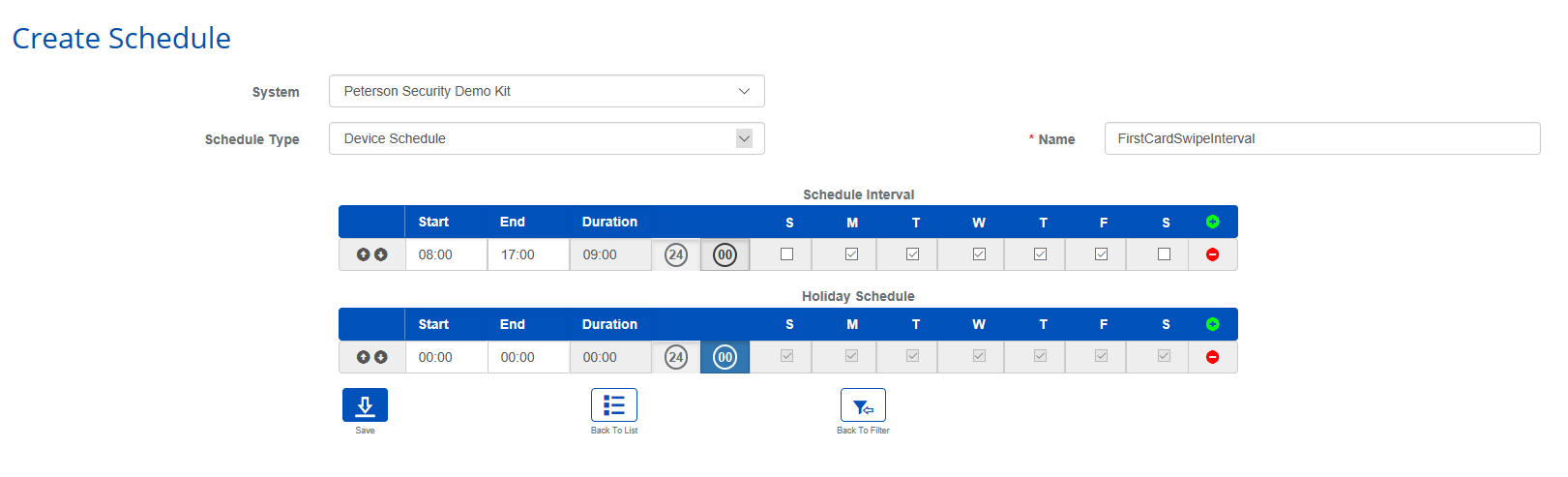
Create First Card Swipe Triggers
You will create 3 triggers:
- One trigger "FirstCardFlagSet" to set the "Enable First Card Flag" portal mode to only allow the first granted swipe to leave the portal unlocked.
- One trigger "FirstCardFlagReset" to set the "Disable First Card Flag" to prevent successful card swipes at the end of the "FirstCardSwipeInterval" schedule from leaving the portal unlocked. You want to do this in case the portal was manually put back on its always secured schedule. Ex. The Admin is out of the office in the afternoon, you do not want an employee coming in through the portal to set it back to unlocked.
- One trigger "FirstCardSwipeUnlockDoor" to catch the portal access granted event and unlock the portal.
Trigger: FirstCardFlagSet
Create a Trigger to recognize when the FirstCardSwipeInterval schedule created above becomes active. This trigger is only concerned with the start time of the schedule selected.
- Create a trigger: Setup->Triggers->Create
- System, Controller, and Name will change based on your configuration.
- Set "Trigger Source Type" to "Timezone"
- Set "Transaction Type" to "Change of State: Trigger Variable, Time Zone & Triggers"
- Set Transaction Code" to "Became Active"
- Set "Trigger Schedule" to "Device Always On (Global)
- This could be set to the same as the Source Schedule, but to avoid a race condition where the two schedules are started milliseconds apart and out of order it is best practice to leave this running 24/7.
- Set "Source Schedule" to "FirstCardSwipeInterval"
- Select Create
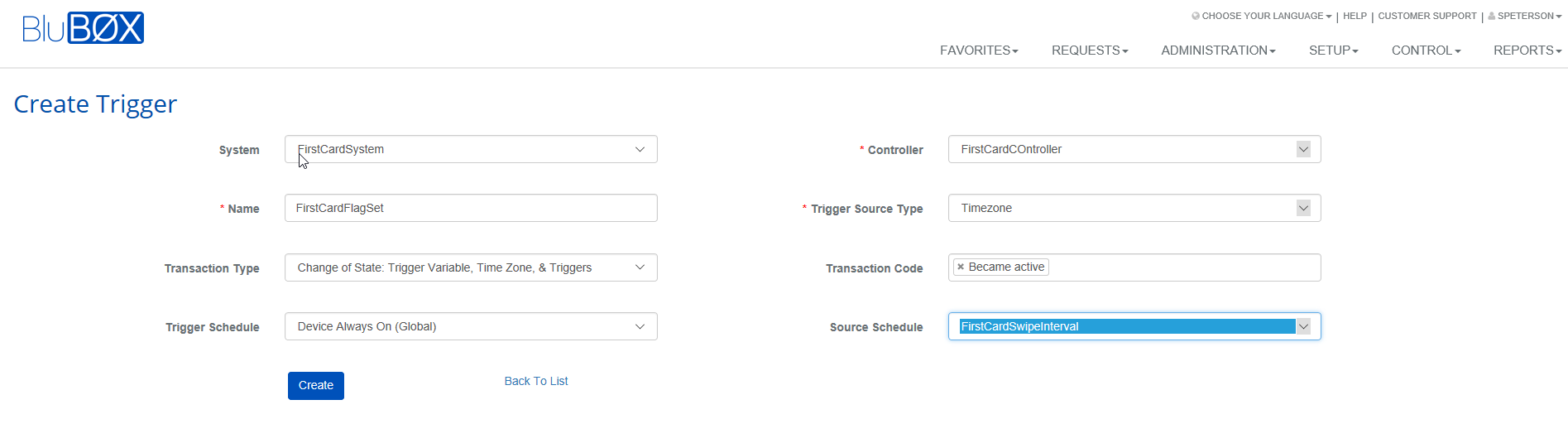
Trigger: FirstCardFlagReset
Create a Trigger to recognize when the FirstCardSwipeInterval schedule created above becomes inactive. This trigger is only concerned with the end-time of the schedule.
- Create a trigger: Setup->Triggers->Create
- System, Controller, and Name will change based on your configuration.
- Set "Trigger Source Type" to "Timezone"
- Set "Transaction Type" to "Change of State: Trigger Variable, Time Zone & Triggers"
- Set Transaction Code" to "Became inactive"
- Set "Trigger Schedule" to "Device Always On (Global)
- This could be set to the same as the Source Schedule, but to avoid a race condition where the two schedules are started milliseconds apart and out of order it is best practice to leave this running 24/7.
- Set "Source Schedule" to "FirstCardSwipeInterval"
- Select Create
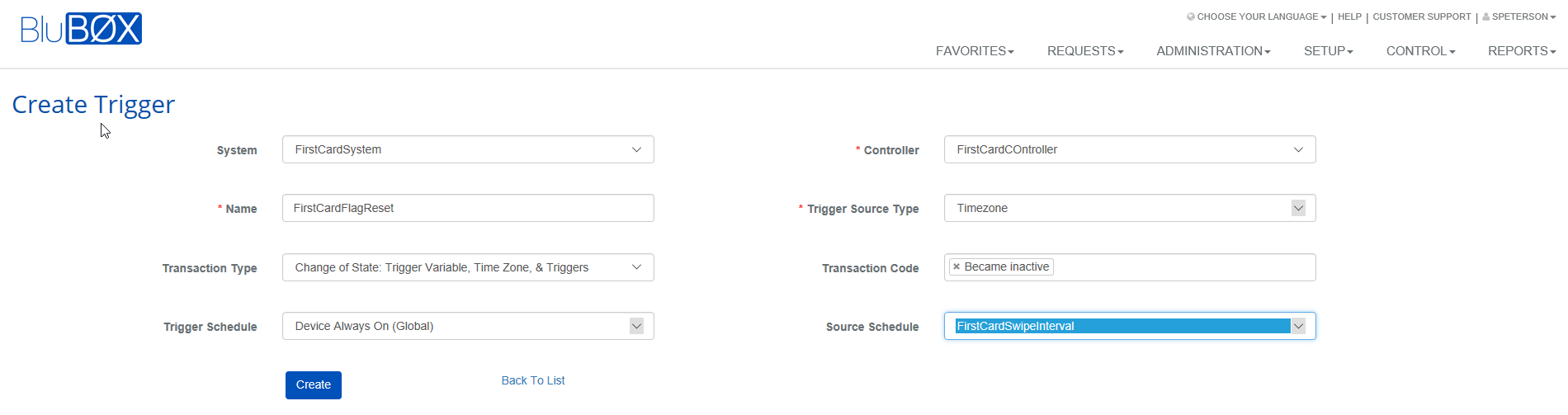
Trigger: FirstCardSwipeUnlockDoor
Create a Trigger to recognize when the portal reader has granted access to a person and unlock the portal.
- Create a trigger: Setup->Triggers->Create
- System, Controller, and Name will change based on your configuration.
- Set "Trigger Source Type" to "Portal"
- Set "Transaction Type" to "Formatted Card Numbers only"
- Set Transaction Code" to "Request granted: full test - used"
- Set "Trigger Schedule" to "Device Always On (Global)
- Set "Portal" to "Door 1", or the door you want unlocked
- Select Create
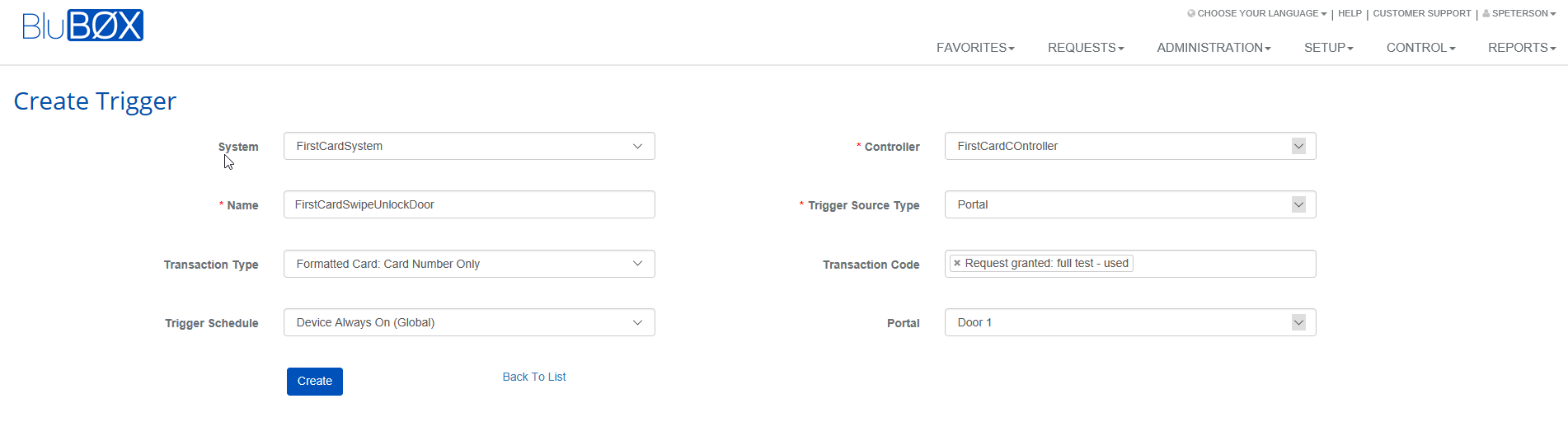
Create First Card Swipe Commands
Now that the triggers have been created it is time to create the actions (Commands) that you want to be done when the trigger is triggered.
There will be 4 commands to be created.
- The 1st command will be "FirstCardFlagSet". This command will set the "Enable First Card Flag" mode for the portal to make sure only the first card swipe keeps the portal unlocked.
- The 2nd command will be "FirstCardFlagReset". This command will set the "Disable First Card Flag" mode for the portal to make sure no card swipes will leave the portal unlocked.
- The 3rd command will be "FirstCardOpenDoor1". This command will unlock the portal.
- The 4th command will be "FirstCardSecureDoor1". This command will put the portal back to "Card Only" mode.
Command: FirstCardFlagSet
This flag will be set the "Enable First Card Flag" portal mode when the FirstCardSwipeInterval schedule starts. Setting the "Enable First Card Flag" portal mode enables the next request granted at this portal to keep the portal unlocked.
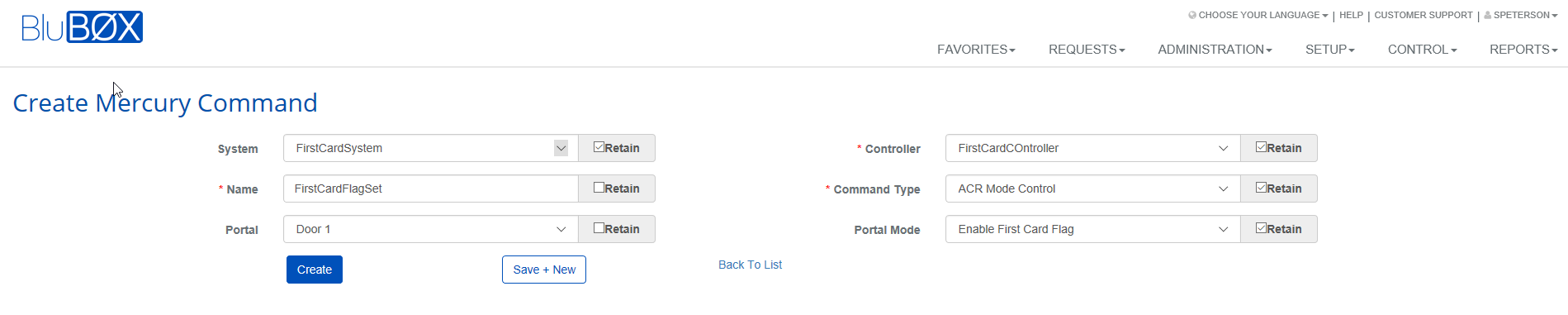
Command: FirstCardFlagReset
This command will be set the "Disable First Card Flag" portal mode when the FirstCardSwipeInterval schedule ends. Setting the "Disable First Card Flag" portal mode disables any request granted at this portal from setting the portal unlocked.

Command: FirstCardOpenDoor1
This command will unlock the portal.

Command: FirstCardSecureDoor1
This command will put the portal back to "Card Only" mode.

Create First Card Swipe Procedures
Now that you have triggers and commands you need to link the two together so that when the trigger is triggered there is an action (Command) taken. You need to create 3 procedures... 1 will have 2 commands, so look closely at the screenshots.
Procedure: FirstCardFlagSet
In the screenshot below you can see the connecting of the FirstCardFlagSet trigger to the FirstCardFlagSet command. Nothing complicated here.
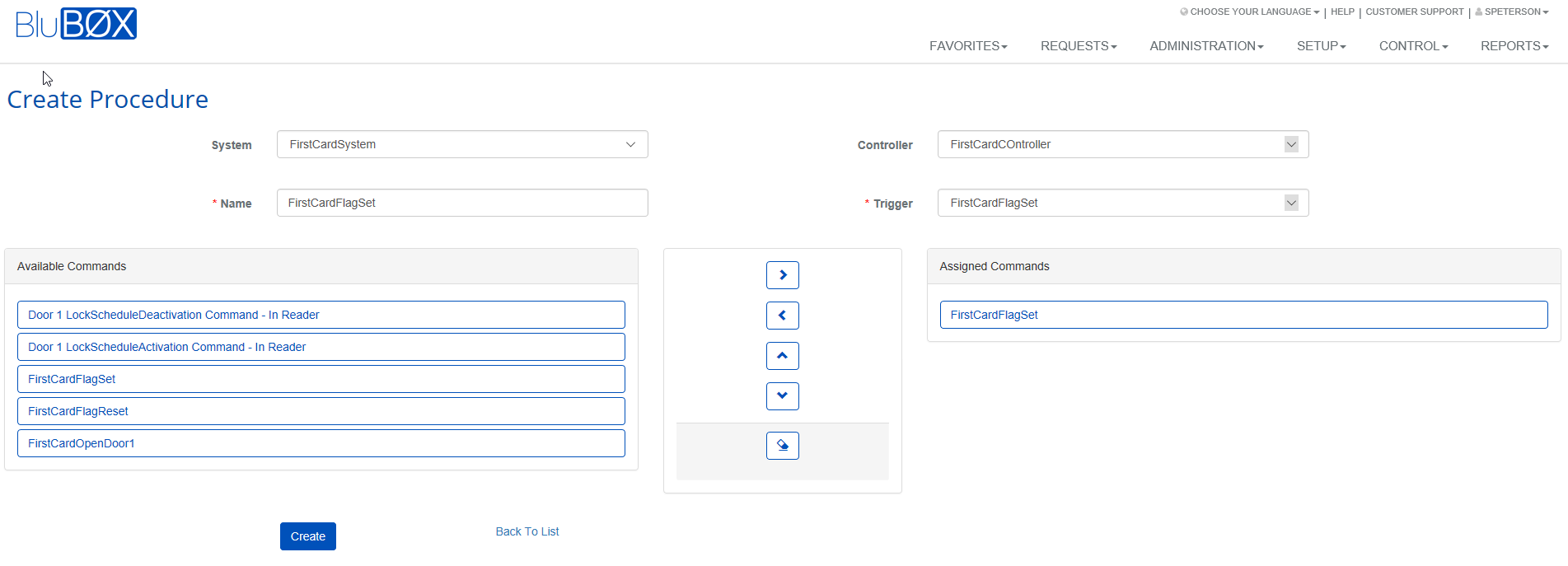
Procedure: FirstCardFlagReset
In the screenshot below you can see the connecting of the FirstCardFlagReset trigger to the both the "FirstCardFlagReset" and "FirstCardSecureDoor1" commands. The reason for two commands is that we want to prevent any other card swipes from keeping the portal unlocked, but also want to secure the door. This procedure will be called at the trailing edge of the "FirstCardSwipeInterval" schedule. Phrased slightly differently, we want to make sure the portal is secured at the end of the day and that no one unintentionally accesses the portal and sets if back to unlocked.
Procedure: FirstCardSwipeUnlockDoor1
In the screenshot below you can see the connecting of the FirstCardSwipeUnlockDoor trigger to the both the "FirsCardOpenDoor1" command.