Person View List
Overview
Changing the View
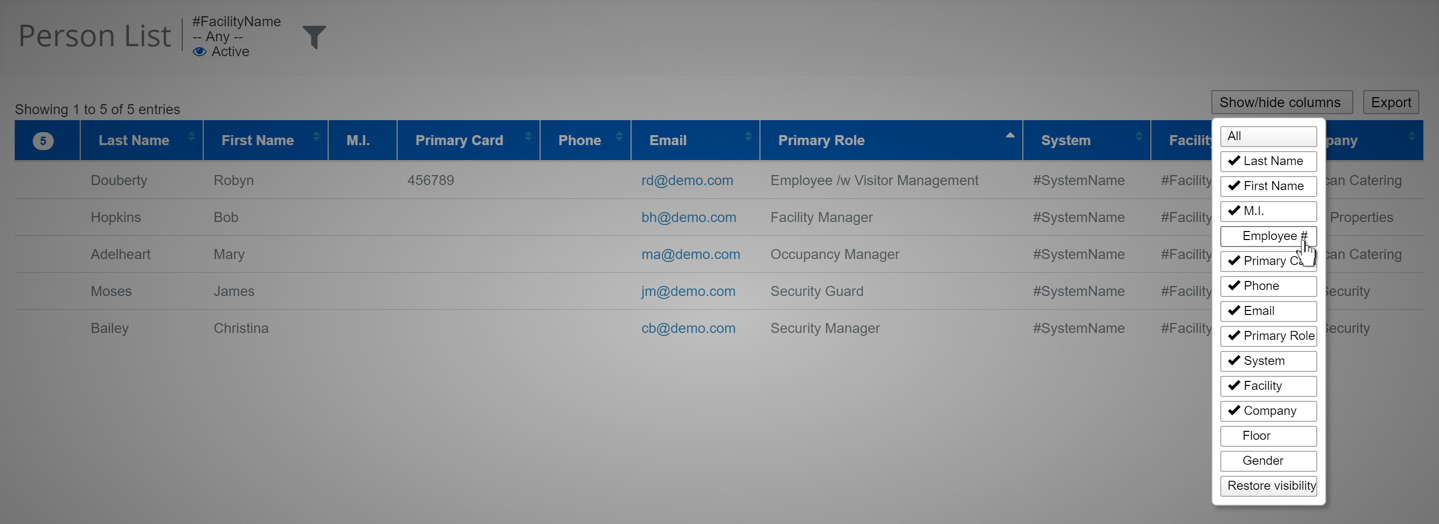
The new view list offers the ability to hide or show each column. This is particularly useful to users that do not use certain information, like a floor assignment in a building of only a single floor. To access this feature click the  button. Once it opens you will see options for selecting and deselecting the individual columns of the view list. Please wait until the list refreshes before making another selection. Any hidden fields or fields that would be displayed off screen are still accessible by clicking the caret in the left-most column.
button. Once it opens you will see options for selecting and deselecting the individual columns of the view list. Please wait until the list refreshes before making another selection. Any hidden fields or fields that would be displayed off screen are still accessible by clicking the caret in the left-most column.
Sorting on Different Columns
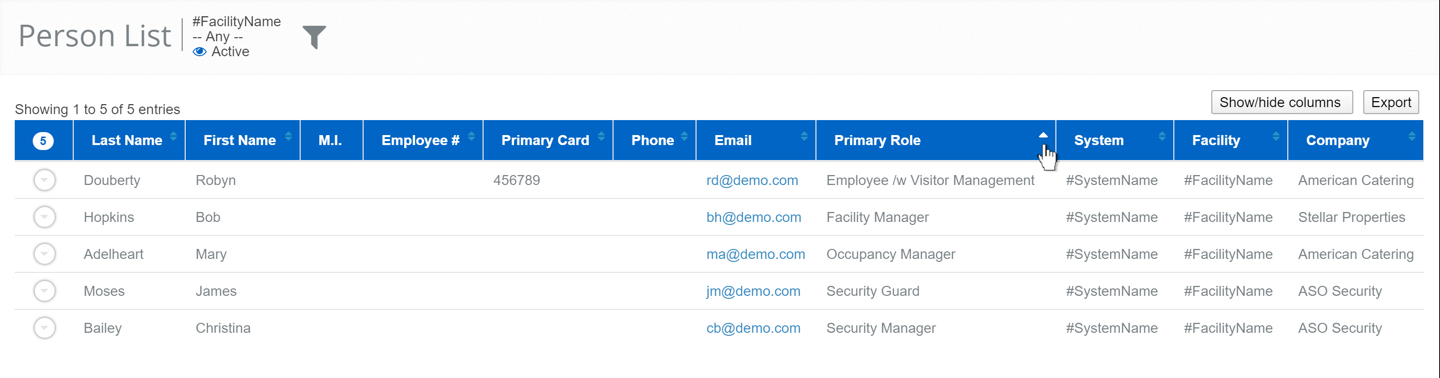
We are also happy to offer more option to sort the Person View List. Simply click the column header and the list will be sorted. Once you click, you will notice that the caret turns a solid white, indicating the column has been sorted. Clicking on the column header again will reverse the sort. This feature is really intended to put more option in your hands.
Export the List
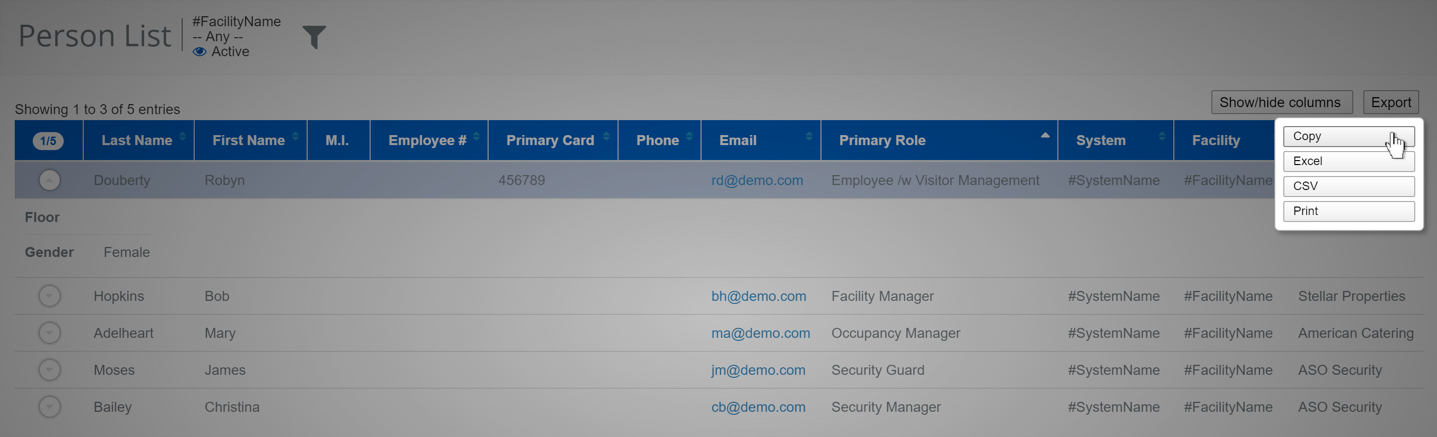
The last major feature improvement made ot the Person View List is the ability to quickly export the data. This feature goes hand and hand with the increased ability to sort and display columns. Now, you are able to tailor the view exactly as you see fit then use one of the export tools to extract the data. The export feature itself includes options to copy to your clipboard, export as csv, export as excel and even a print option. With the new ability to customize the coulmn and the sorting you can now generate any personnel report with ease.